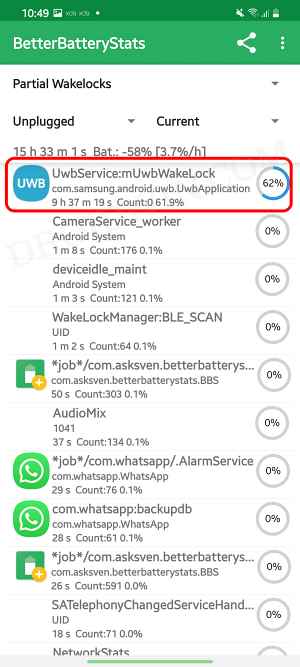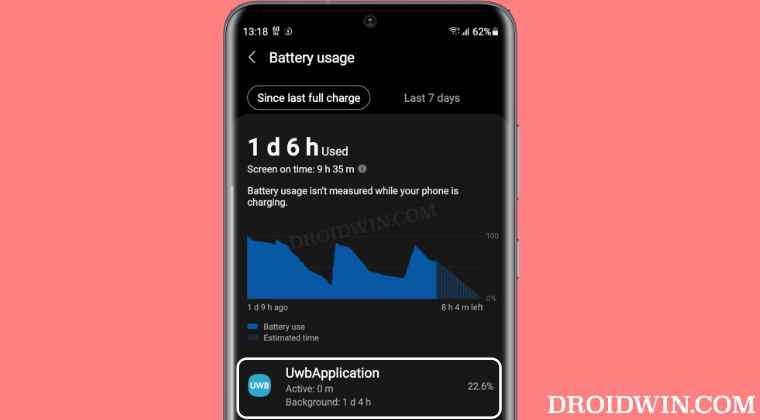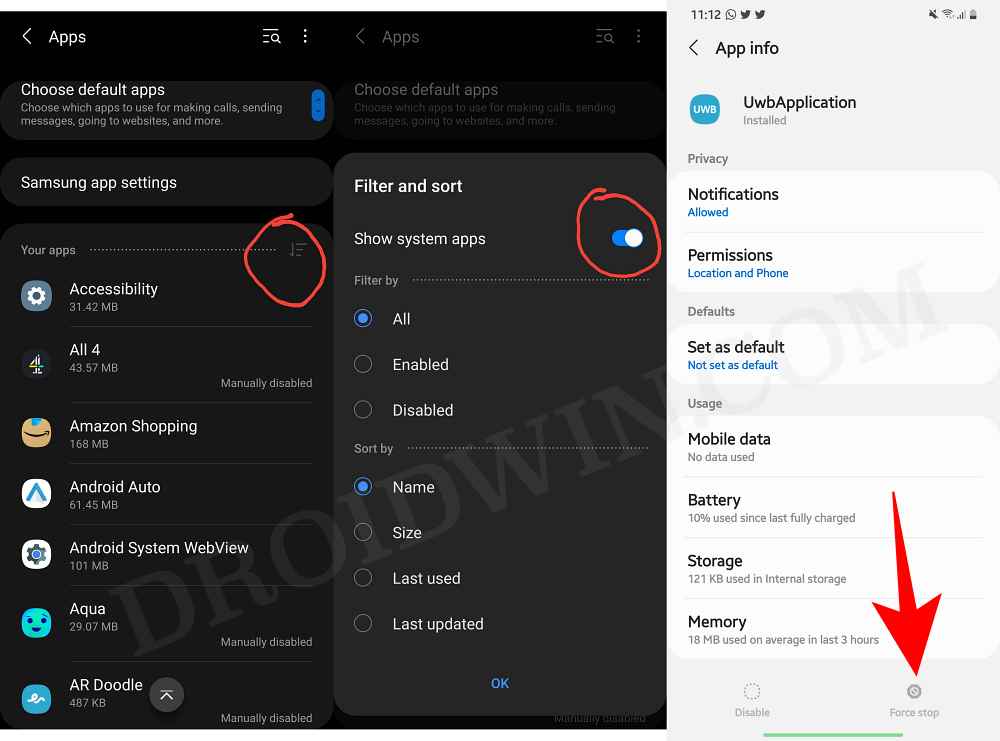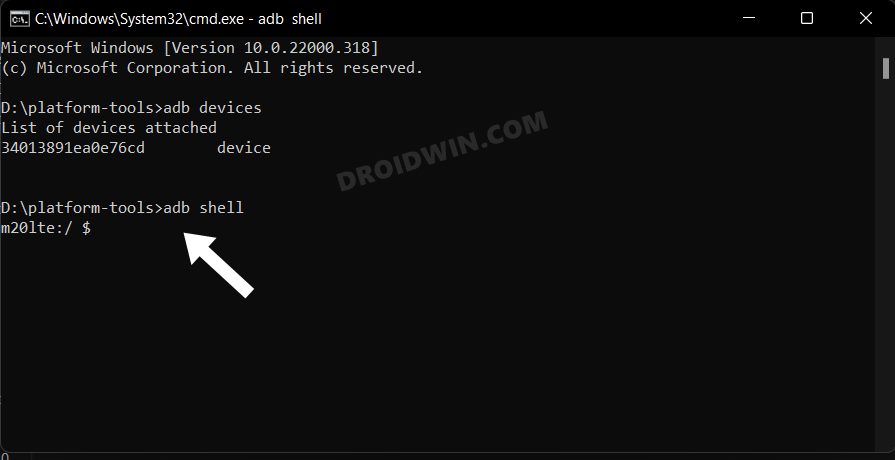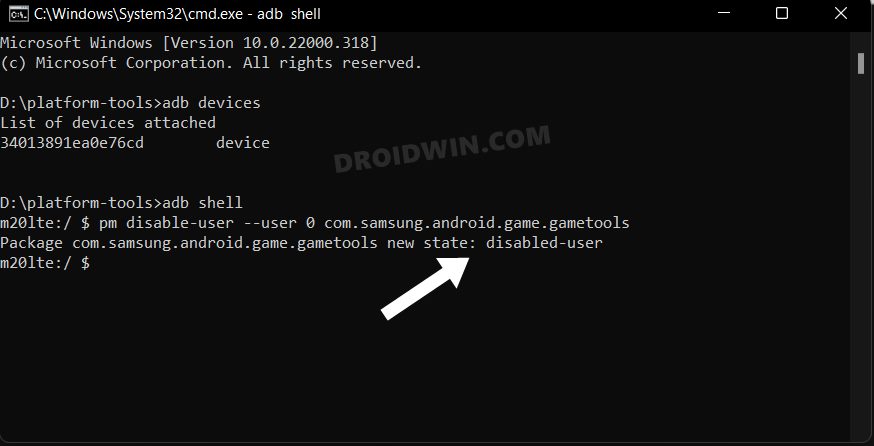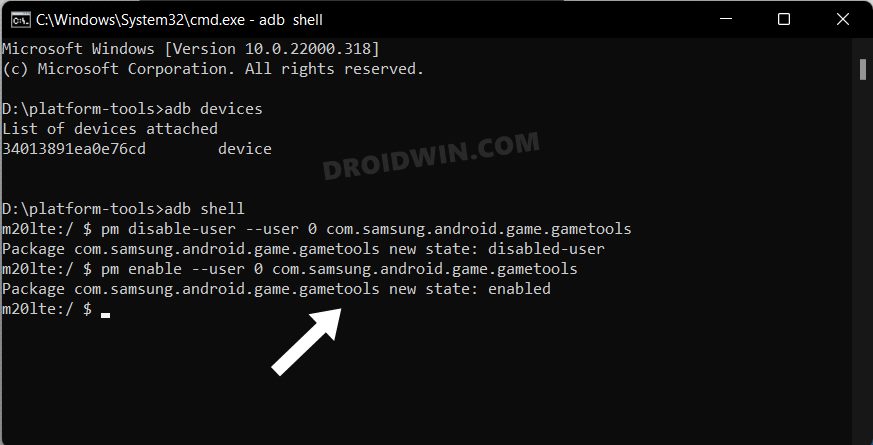On the flip side though, a few bugs and issues have crept in as well. Among them, it is the excessive battery drainage that has been a cause of corner for many users. Upon doing a few battery tests over a day, we might have found the culprit- it is the Ultra Wide Band [UWB] system app that is constantly running in the background and hogging an astronomical amount of battery.
So what exactly is this UWB? Well, Ultra Wide Band is a short-range, wireless communication protocol that functions through radio waves. As opposed to WiFi and Bluetooth, it operates at very high frequencies and is also much more secure and accurate than its counterpart. UWB was first introduced in the Galaxy Note 20 Ultra and has since made its way to the S21+, S21 Ultra, and the recently released S22 series [apart from a few other non-Samsung devices]. However, since it is the reason behind the battery drain issue on your Samsung Galaxy device running One UI 5.0, you should take the restrictive measure and disable or at least force stop this app. Here’s how it could be done.
How to Fix Battery Drain issue in Samsung One UI 5.0
Disabling or force-stopping the UWB hasn’t resulted in any negative consequences in our testing on the Galaxy S21 and S22 series, however, you should still exercise caution and try it at your own risk. If you notice your device not performing alon the expected lines, then you should straightaway re-enable this app. So with that in mind, let’s get started.
How to Force Stop UWB on Samsung
How to Disable UWB on Samsung
If you are looking to take a more aggressive approach and want to disable the Ultra Wide Band app on your device, then please check out our guide on Debloat/Remove Bloatware from Samsung Devices via ADB. In short, here’s what you need to do: That’s it. Force stopping or disabling the UWB app should help you fix the battery drain issue on your Samsung Galaxy device running One UI 5.0. And with that, we round off this guide. If you have any queries concerning the aforementioned steps, do let us know in the comments. We will get back to you with a solution at the earliest.
Install Samsung One UI 5.0: Sideload with/without PCHow to Enable Band Selection Mode in Samsung [2 Methods]Enable 120Hz Refresh Rate in Power Saving Mode in Samsung One UI 4How to Enable Call Recording on Samsung Galaxy S21 Ultra
About Chief Editor