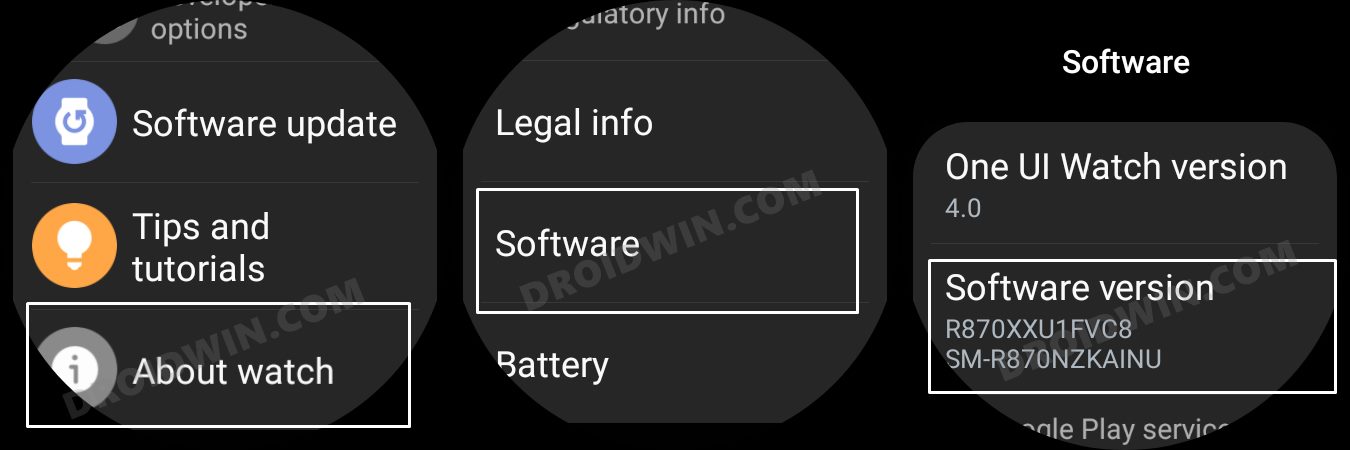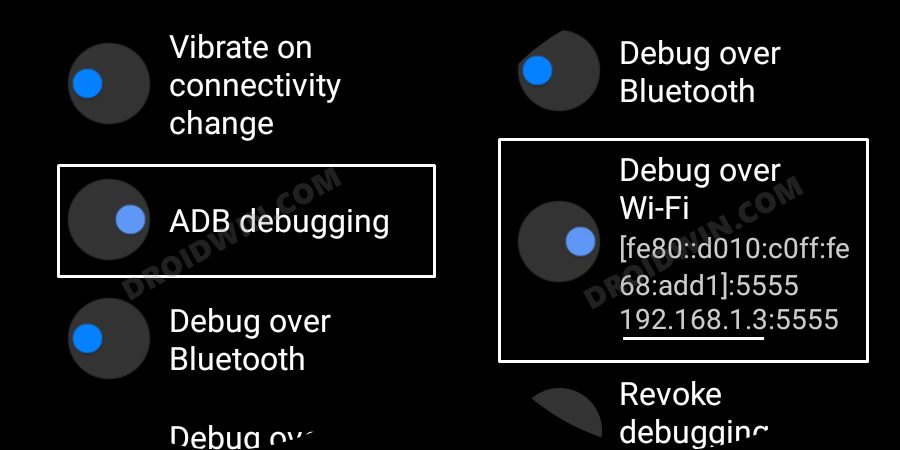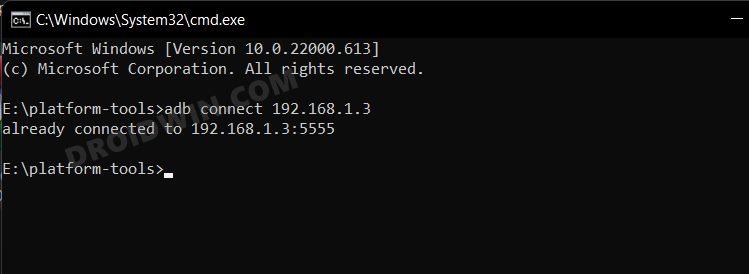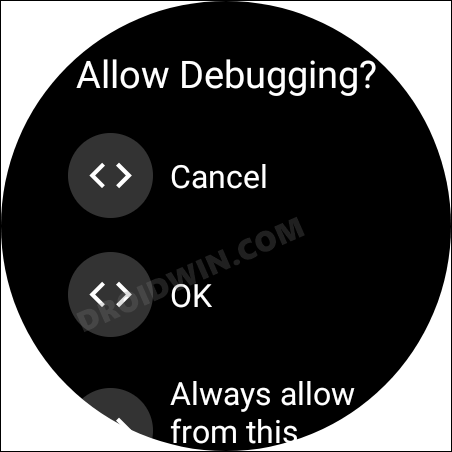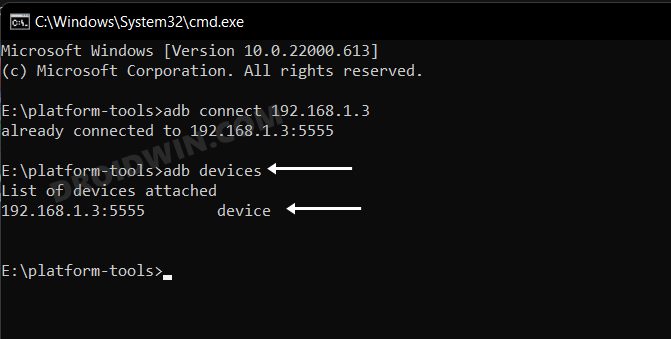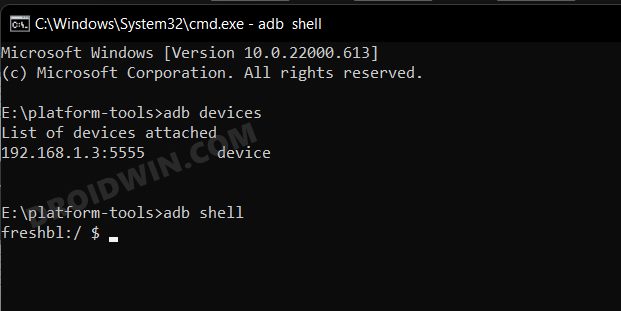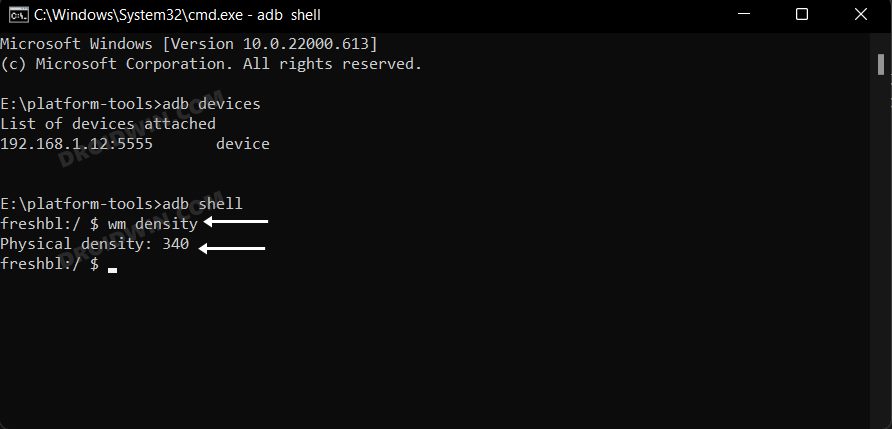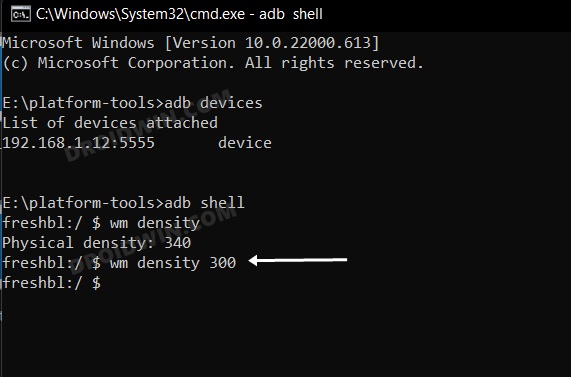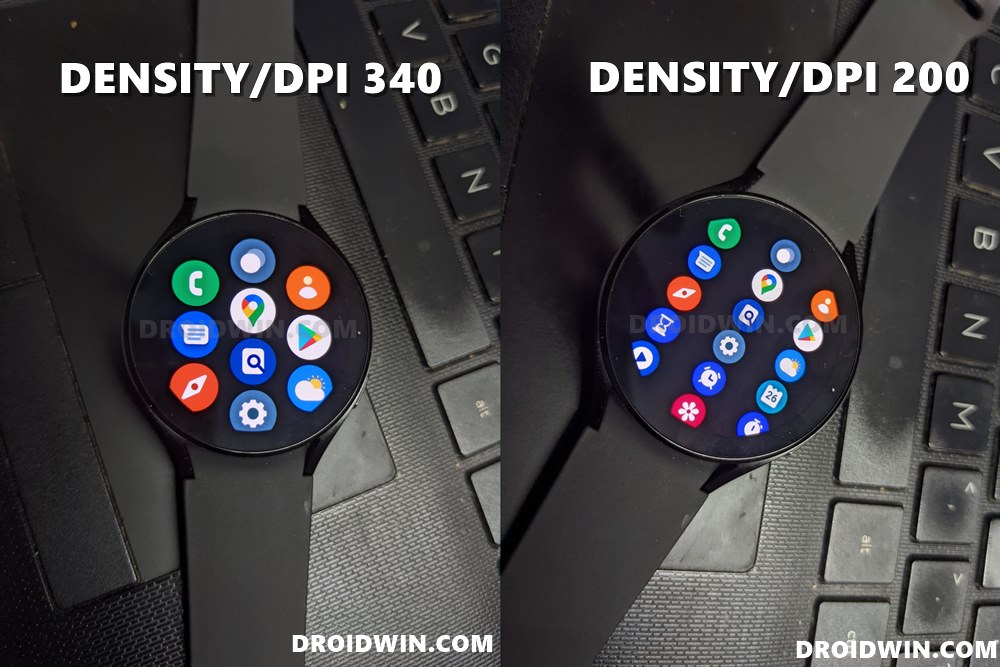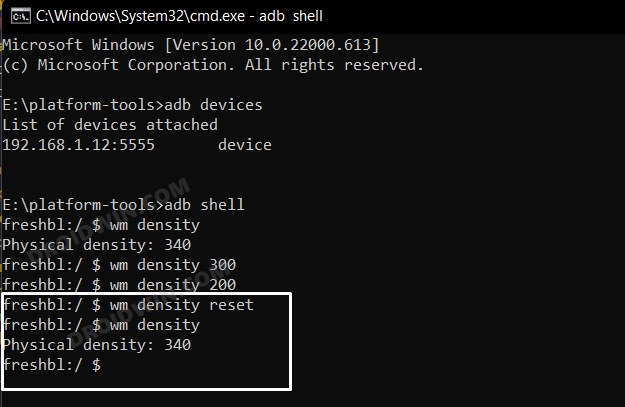Since these apps aren’t designed for the screen density corresponding to your watch, it was along the expected lines that the app wouldn’t be perfectly aligned with the watch’s display. And that was indeed the case. Adding to the misery, in many instances, I wasn’t even able to get past the setup screen as the option to accept the license was way outside the screen! As a result of this, I could not accept their terms by any means whatsoever and had to bid adieu to those apps. So to address these issues, I took the best possible route- changed the screen density/DPI/display size on my Galaxy Watch 5 so that all the apps would now be in sync with the device’s display requirement. If you are also on the lookout to get this job done, then this guide will help you out. Follow along.
Change Screen Density/DPI/Display Size in Galaxy Watch 5
The below instructions are listed under separate sections for ease of understanding. Make sure to follow the same sequence as mentioned.
STEP 1: Install Android SDK
First and foremost, you will have to install the Android SDK Platform Tools on your PC. This is the official ADB and Fastboot binary provided by Google and is the only recommended one. So download it and then extract it to any convenient location on your PC. Doing so will give you the platform-tools folder, which will be used throughout this guide.
STEP 2: Enable ADB Debugging in Galaxy Wach 5
STEP 3: Connect Galaxy Watch 5 to PC via ADB Command
STEP 4 Change Screen Density/DPI/Display Size in Galaxy Watch 5
That’s it. These were the steps to change the screen density/DPI/display size in the Galaxy Watch 5. If you have any queries concerning the aforementioned steps, do let us know in the comments. We will get back to you with a solution at the earliest.
How to Change CSC on Samsung Galaxy Watch 5/ProHow to Debloat/Remove Bloatware from Galaxy Watch 5/ProSideload APK/Install Apps via ADB in Galaxy Watch 5/Pro [2 Methods]Google Maps not working in Galaxy Watch 5 LTE without Phone [Fix]
About Chief Editor