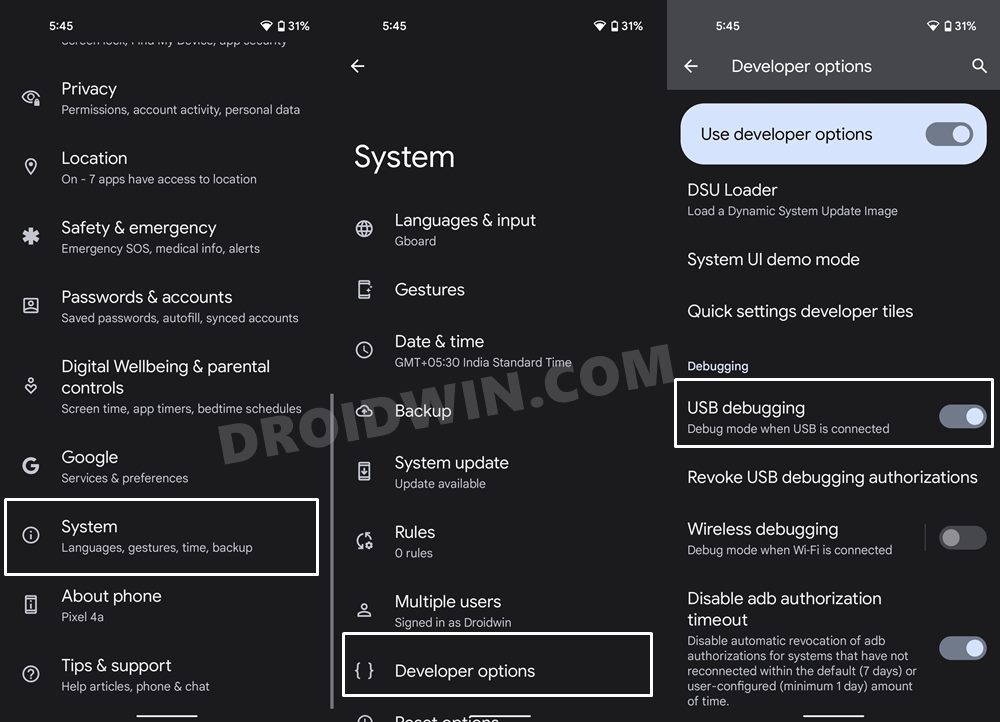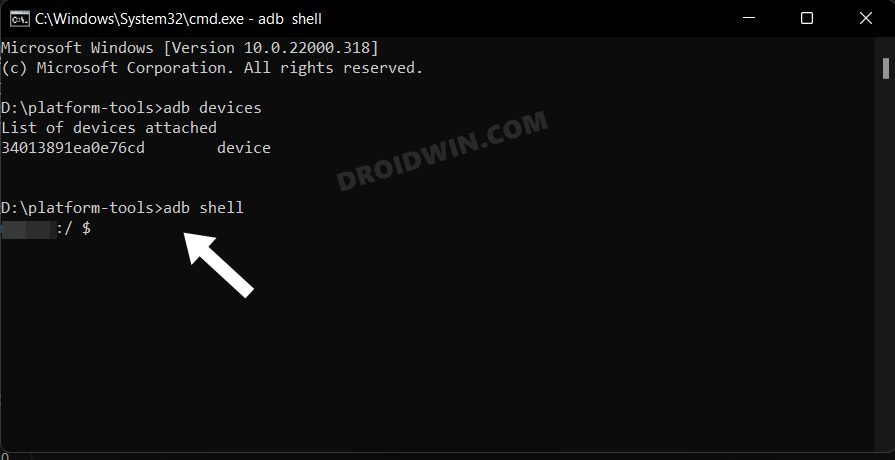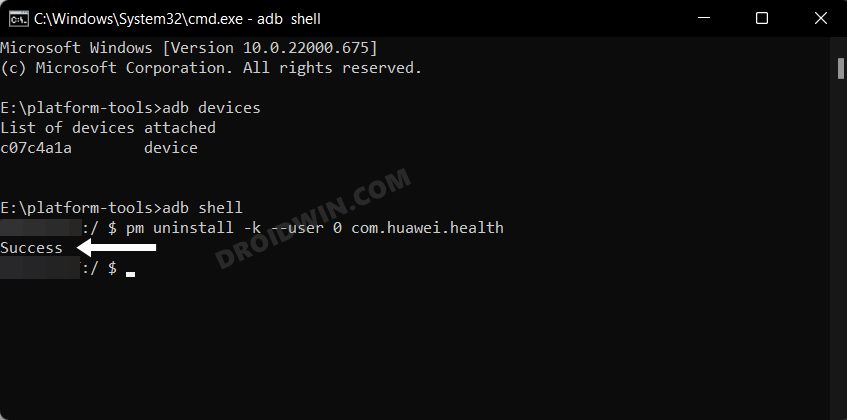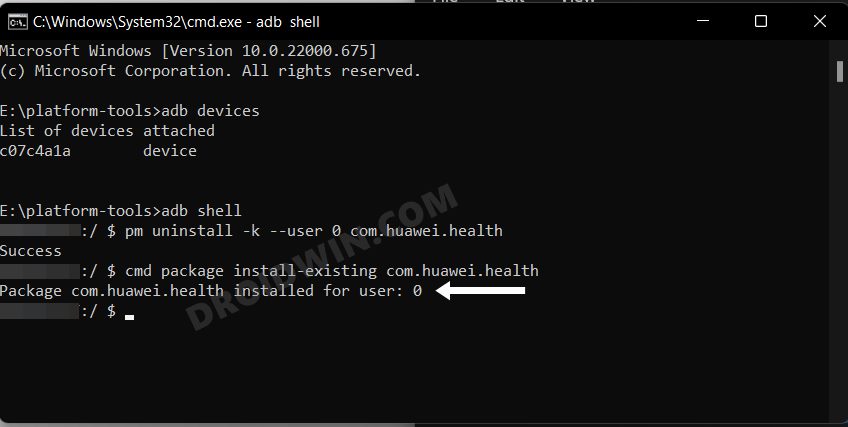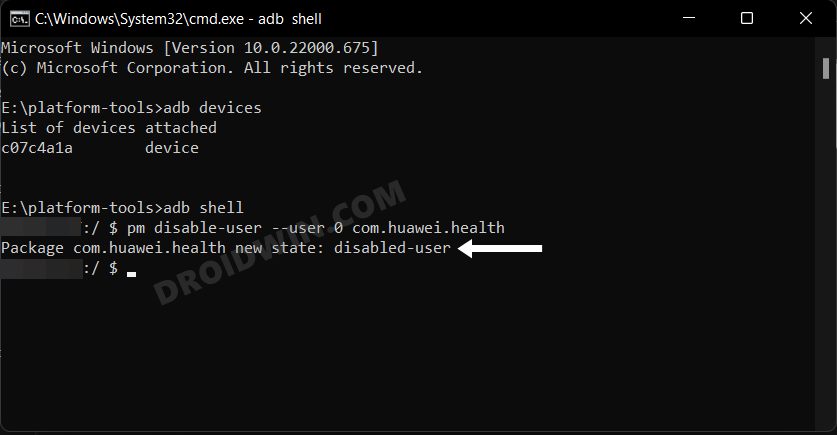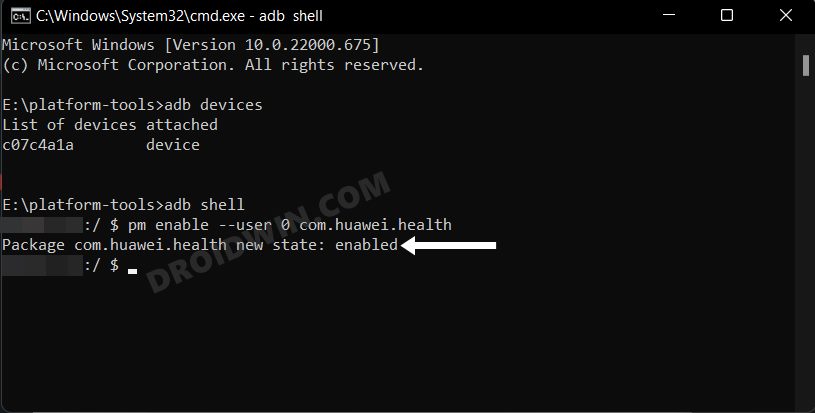Moreover, most of these apps are treated as system apps, thereby preventing you from uninstalling them via the normal method [Settings menu]. And it is nearly an impossible task in rooting a Huawei device since you can no longer officially unlock the bootloader. So what else could be done? Well, you could easily debloat and remove bloatware from your Huawei device via ADB Commands, without the need for root. And in this guide, we will show you how to do just that. Follow along.
How to Debloat/Remove Bloatware from Huawei via ADB [No Root]
The below instructions are listed under separate sections for ease of understanding. Make sure to follow the same sequence as mentioned. Droidwin and its members wouldn’t be held responsible in case of a thermonuclear war, your alarm doesn’t wake you up, or if anything happens to your device and data by performing the below steps.
STEP 1: Install Android SDK
First and foremost, you will have to install the Android SDK Platform Tools on your PC. This is the official ADB and Fastboot binary provided by Google and is the only recommended one. So download it and then extract it to any convenient location on your PC. Doing so will give you the platform-tools folder, which will be used throughout this guide.
STEP 2: Enable USB Debugging
Next up, you will have to enable USB Debugging on your device so that it is recognizable by the PC in ADB mode. So head over to Settings > About Phone > Tap on Build Number 7 times > Go back to Settings > System > Advanced > Developer Options > Enable USB Debugging.
STEP 3: Establish ADB Shell Connection
NOTE: If you don’t wish to take the extreme measure of uninstalling the bloatware from your device, then you could also disable these bloatware, the steps for which are mentioned at the end of this guide.
STEP 4: ADB Commands to Debloat/Remove Bloatware from Huawei
STEP 5: List of Installed Apps in Huawei
Here’s a complete list of all the bloatware apps present on your Huawei [Credits- XDA Recognized Contributor silviuo]. Do note that these are the app package names, which you could manually find as well using any of these three methods.
STEP 6: Huawei Bloatware Removal Commands Sheet
These are the uninstallation commands corresponding to the apps that we have listed above [Credits- XDA Recognized Contributor silviuo].
How to Re-Install Bloatware Apps on Huawei
If you have uninstalled any bloatware app but after that, your device or any of its apps isn’t functioning along the expected lines, then you could easily reinstall that app.
How to Disable/Re-Enable Bloatware Apps in Huawei
So with this, we round off the guide on how you could debloat/remove bloatware from your Huawei device. Likewise, we have also listed the steps to reinstall those bloatware apps, and disable and re-enable them. If you have any queries concerning the aforementioned steps, do let us know in the comments. We will get back to you with a solution at the earliest.
About Chief Editor