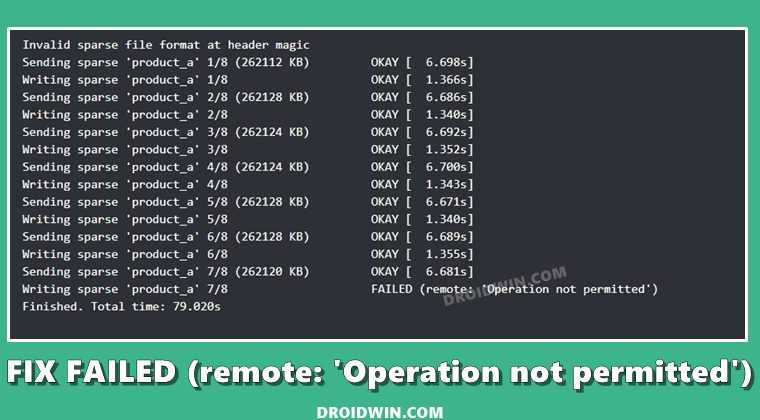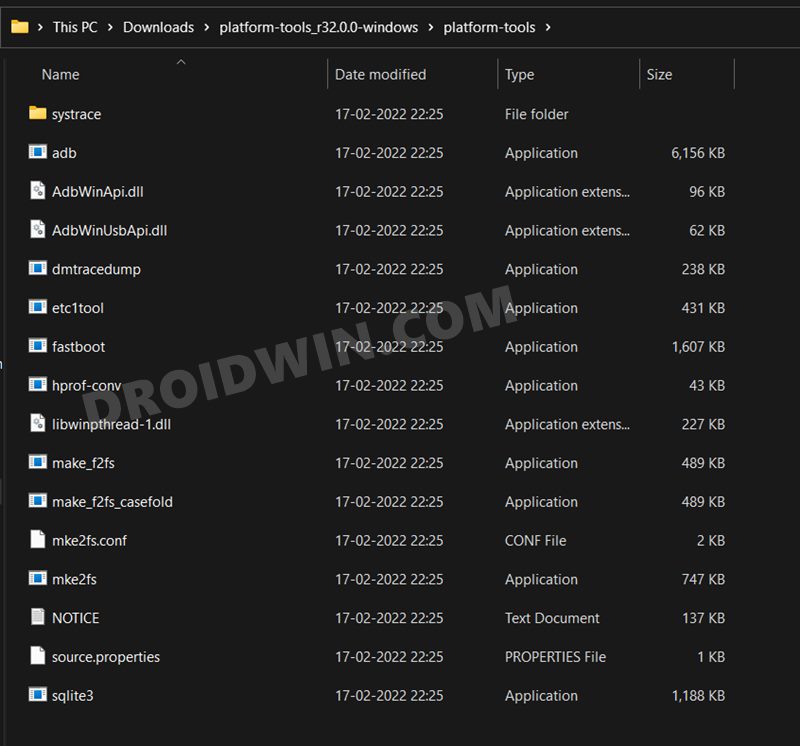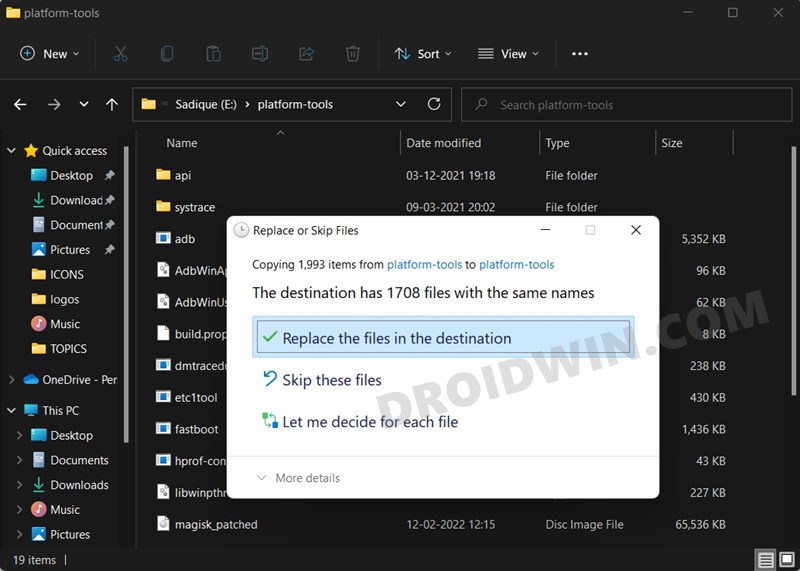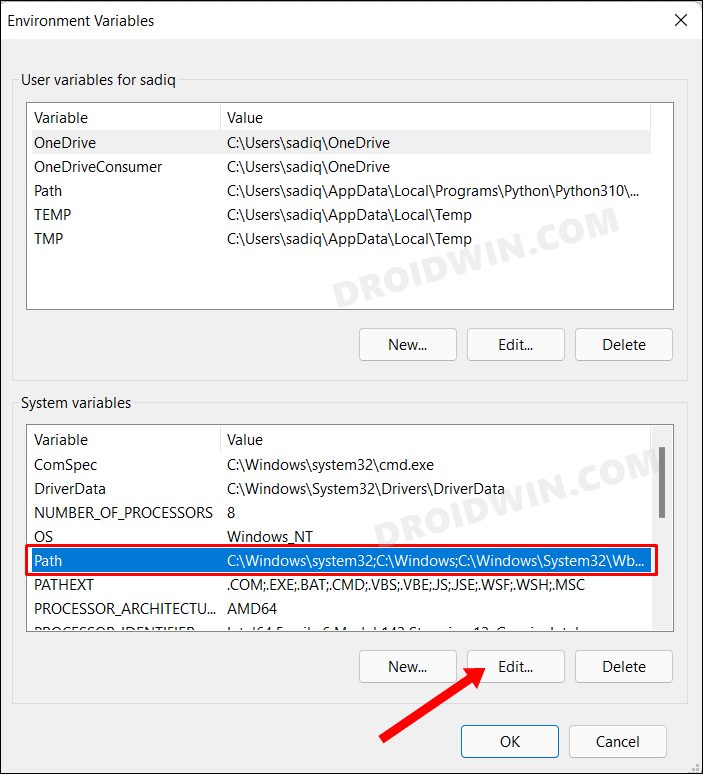Flashing of files in FastbootD Mode as opposed to Fastboot, flashing vbmeta_vendor, vbmeta_system, and vendor_boot IMG files, and using the flash-all command instead of manually specifying the slots are just some of those changes. In more technical terms, you are now more likely to interact with the following commands: So with such drastic changes happening in custom development, your PC should also be having all its ADB and Fastboot binaries up to date. However, with such a plethora of drivers and software scattered all around, users might end up missing an update or two. And when that happens, errors such as the one shown below are bound to happen. If you are also currently facing the Fastboot FAILED (remote: Operation not permitted) error, then this guide shall help you fix it once and for all. Follow along.
How to Fix Fastboot FAILED (remote: Operation not permitted)
The reason for this error is the fact that you are still using an older version of Google’s Android SDK Platform Tools. So you need to update it to the latest build right away, using the instructions given below: One question you might ask is why did we update it this way? Well, you could have left the newer platform tools at a different location. But this would then lead to further complications. First off, you will then have to add the new ADB path to your PC’s environmental variables. Secondly, having two instances of ADB and Fastboot binaries is never a good idea.
So to avoid these issues in the first place, we decided to replace the older files with the newer ones inside the same folder. This way, the path of the environmental variables remains preserved and you only have a single ADB directory on your PC. On that note, we round off the guide on how you could fix the Fastboot FAILED (remote: Operation not permitted) error as well. If you have any queries concerning the aforementioned steps, do let us know in the comments. We will get back to you with a solution at the earliest.
About Chief Editor