So everyone was waiting in anticipation for the December update, hoping that it would rectify these issues. While it was quite a long wait this time around, but it seemed worth the wait as this update claims to have addressed a plethora of issues and bugs. However, one issue that needed rectification at the earliest seems to have taken a turn for the worse! After installing the latest December update, Pixel 6 users in European countries have voiced their concern that their device is facing network signal loss.
This has led to their inability to place calls or send and receive messages. In this regard, some users have reported that the Search Engine giants might have rolled out the A1 update, instead of the “correct” A4 one. For the unaware, the A1 version is for the global and unlocked devices whereas the A4 variant is for the carrier that requires certain specific changes. However, it seems both the A1 and A4 users (mostly from Germany, France, Belgium, and Spain) are getting bugged with this issue.
Moreover, at the time of updating this article, the Google Issue Tracker page seems to have been overblown with over 1000 comments from the affected users, so it seems the issue seems to be only getting worse with each passing day. If you are also in the same boat, then fret not. In this guide, we will show you the steps to fix the network issues on Google Pixel 6 after installing the December 2021 OTA update. So without any further ado, let’s get started.
Fix Network Issues on Pixel 6 after December Update
Do note that there’s no universal fix as such. You will have to try out each of the below-mentioned workarounds and see which one works best in your favor. So keeping that in mind, let’s get started.
FIX 1: Join Google Carrier Service Beta
A few users were able to rectify the network issues after becoming beta testers for the Google Carrier Service app. For the unaware, the beta testers are first in line to get the latest updates. So it seems Google is currently testing the fix in the beta builds and hence the problem seems to have been rectified in this build. However, trying out the beta version might lead you to sacrifice a little on the stability front as well.
So if that’s well and good, then head over to the Carrier Service’s Play Store page and tap on Join as Beta Tester. However, if you don’t see that option, then you could also sideload the Carrier Service version 88.0 from any trusted site of your choice, (here’s the link from APK Mirror: Carrier Services 88.0.414420665-carrierservices_20211206_01_RC00). Try installing this beta build and then check if it fixes the network issues on Google Pixel 6 after installing the December 2021 OTA update.
FIX 2: Refresh Radio Band
You could also consider re-assigning the default radio band for your Pixel 6. This will refresh all the network-related settings and might rectify the underlying issue as well. So refer to the below steps and give it a try:
FIX 3: Use Both E-SIM and Physical SIM
Some users have suggested that using the E-SIM together with Physical SIM seems to have solved this network fiasco on their device. So if possible, try out this workaround and then check out the underlying results.
However, do keep in mind that this will also lead to an increase in battery consumption. This is because the battery consumption for the “cellular network standby” area would increase considerably. So only try out this tweak if you are ready for this trade-off, or else move over to our nuclear approach listed below.
FIX 4: Fix Network Issue on Pixel 6 Via Downgrade Method
The fix for this issue requires you to downgrade your Pixel 6 to the November update. And you wouldn’t be able to do so via the ADB Sideload functionality as that is only meant for installing a higher build number (aka updating your device). So you will either have to use the Android Flash Tool or via the Fastboot Commands. In this guide, we will be proceeding ahead with the Flash Tool method. However, before starting off, there are a few important points to keep in mind. First off, carrying out this process requires you to unlock the device’s bootloader. Doing so will wipe off all the data from your device and could also void its warranty. So only proceed ahead if you are willing to take this risk. Well, what will be the use of the warranty if the device isn’t even usable in the first place. If you also echo this thought, then proceed ahead with the below steps to fix the network issues on Google Pixel 6 after installing the December 2021 OTA update. Otherwise, wait until Google releases a new update that patches this issue, for which no ETA has been made public. In any case, Droidwin and its members wouldn’t be held responsible in case of a thermonuclear war, your alarm doesn’t wake you up, or if anything happens to your device and data by performing the below steps.
STEP 1: Install Android SDK
First and foremost, you will have to install the Android SDK Platform Tools on your PC. This is the official ADB and Fastboot binary provided by Google and is the only recommended one. So download it and then extract it to any convenient location on your PC. Doing so will give you the platform-tools folder, which will be used throughout this guide.
STEP 2: Enable USB Debugging and OEM Unlocking
Next up, you will have to enable USB Debugging and OEM Unlocking on your device. The former will make your device recognizable by the PC in ADB mode. This will then allow you to boot your device to Fastboot Mode. On the other hand, OEM Unlocking is required to carry out the bootloader unlocking process.
So head over to Settings > About Phone > Tap on Build Number 7 times > Go back to Settings > System > Advanced > Developer Options > Enable USB Debugging and OEM Unlocking.
STEP 3: Unlock Bootloader on Pixel 6
Next up, you will also have to unlock the device’s bootloader. Do keep in mind that doing so will wipe off all the data from your device and could nullify its warranty as well. So if that’s all well and good, then please refer to our detailed guide on How to Unlock Bootloader on Google Pixel 6/6 Pro.
STEP 4: Authorize USB Debugging
STEP 5: Downgrade Pixel 6 to November Update to Fix Network Issues
So these were the steps to fix the network issues on Google Pixel 6 after installing the December 2021 OTA update. It is really a sad state of affairs that users had to do a factory reset in order to rectify an issue that arose after installing an official update. The irony is that the official changelog had this to say under its Network and Telephony section: Well, if such improvements are on the cards, then it’s better to rather stay away from it. On a side note, this update also caused a few issues in the custom development, as the root wasn’t working after installing this update. Well, that problem has since been rectified by the developer community and we hope the aforementioned network error gets addressed by Google at the earliest as well.
About Chief Editor
![]()
![]()
![]()
![]()
![]()
![]()
![]()

![]()
![]()

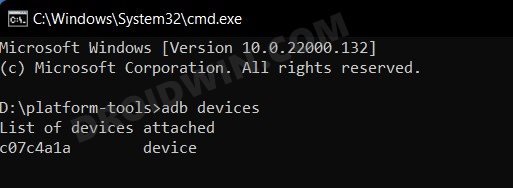
![]()
![]()
![]()