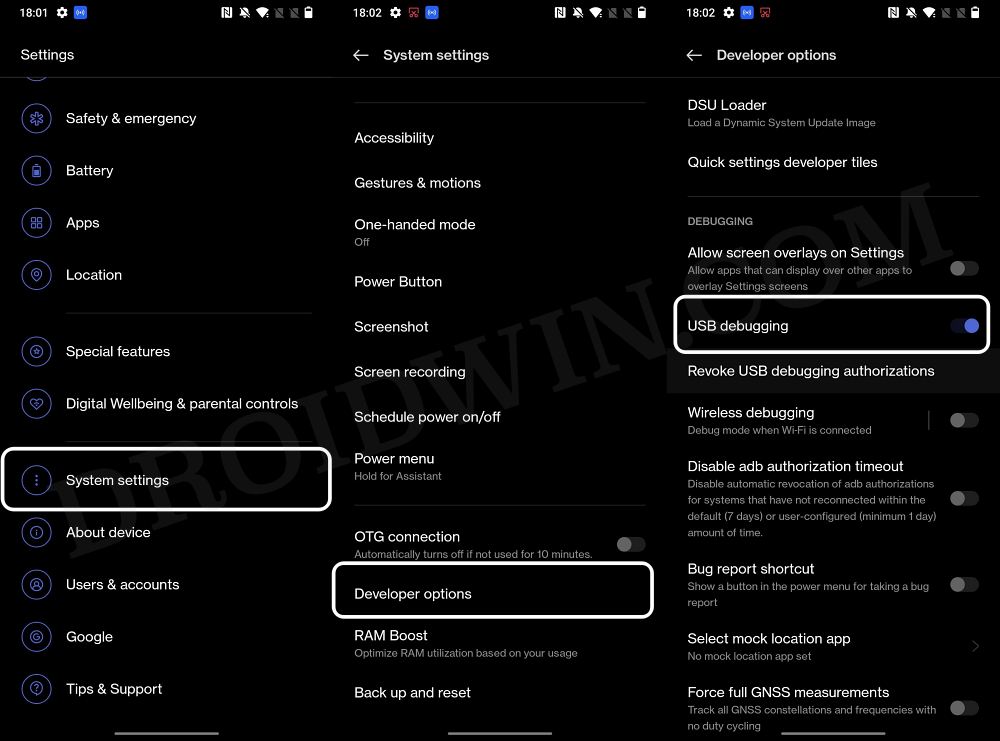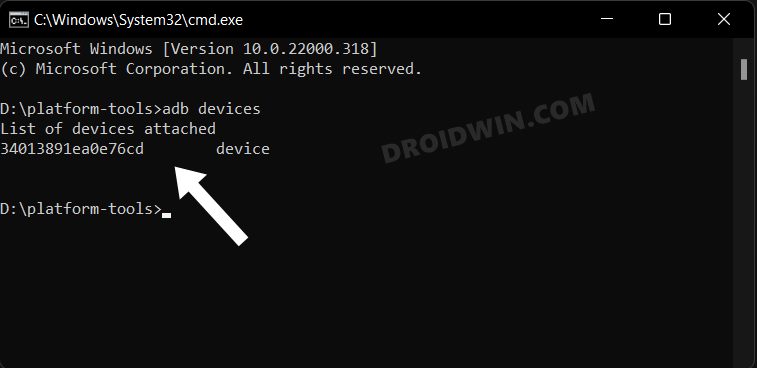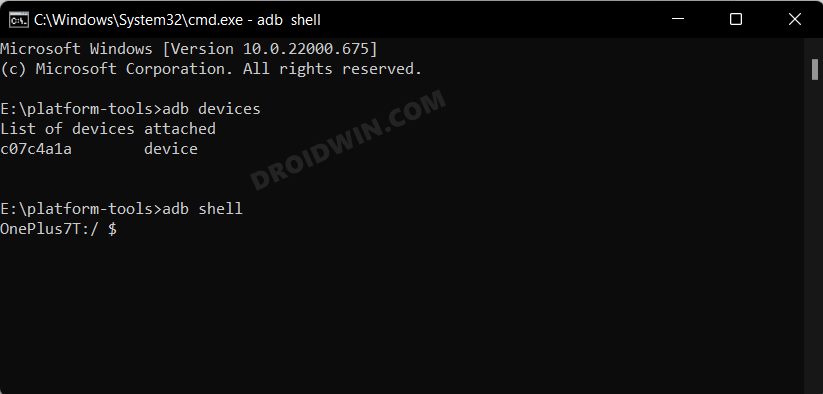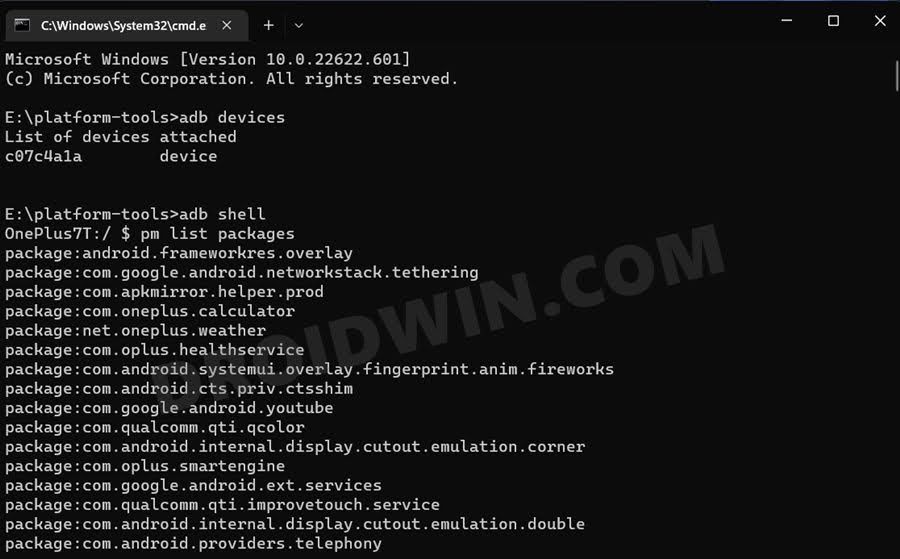However, it’s the OS where it tends to fall short for some users. The Funtouch (Global) and Origin OS 3 (China) come with a slew of preinstalled apps, most of which you would never interact with. These apps not only consume unnecessary storage space, but some of them tend to constantly run in the background, thereby exhausting system resources and leading to battery drain as well. To make matter worse, these are installed as system apps and hence you wouldn’t be able to remove them the native way. And that’s not it. Even the generic ADB Commands that are used to remove bloatware don’t work with most of the Vivo apps. So in this guide, we will make you aware of a new set of ADB commands that shall help you debloat/remove bloatware from your Vivo X90 Pro. Follow along.
How to Debloat/Remove Bloatware from Vivo X90 Pro
The below instructions are listed under separate sections for ease of understanding. Make sure to follow the same sequence as mentioned. Droidwin and its members wouldn’t be held responsible in case of a thermonuclear war, your alarm doesn’t wake you up, or if anything happens to your device and data by performing the below steps. [Images used here are just for reference purposes].
STEP 1: Install Android SDK
First and foremost, you will have to install the Android SDK Platform Tools on your PC. This is the official ADB and Fastboot binary provided by Google and is the only recommended one. So download it and then extract it to any convenient location on your PC. Doing so will give you the platform tools folder, which will be used throughout this guide.
STEP 2: Enable USB Debugging
Next up, you will have to enable USB Debugging on your device so that it is recognizable by the PC in ADB mode. So head over to Settings > About Phone > Tap on Build Number 7 times > Go back to Settings > System Settings > Developer Options > Enable USB Debugging.
STEP 3: Establish ADB Shell Connection
STEP 4: Debloat/Remove Bloatware from Vivo X90 Pro
Vivo X90 Pro: ADB Commands to Uninstall all Pre-Installed Apps
Given here are the list of the pre-installed apps on your Vivo X90 Pro. Go through them once and only use the commands corresponding to the app that you want to remove from your device. If you mistakenly end up removing an app, then you could easily reinstall it as well using the instructions given in the next section [Credits: XDA Senior Members raimondomartire, pervokur, and luontokoodaus].
New Debloat Script
Old Debloat Script
How to Reinstall Bloatware Apps on Vivo X90 Pro
If you have uninstalled any bloatware app but after that, your device or any of its apps isn’t functioning along the expected lines, then you could easily reinstall that app. All you need to do is just copy-paste the required command into the CMD window [that should be opened in the platform-tools folder]. That’s it. These were the steps to debloat your Vivo X90 Pro by removing bloatwares from it. Likewise, we have also listed the steps to reinstall these bloatwares, if required. If you have any queries concerning the aforementioned steps, do let us know in the comments. We will get back to you with a solution at the earliest.
About Chief Editor