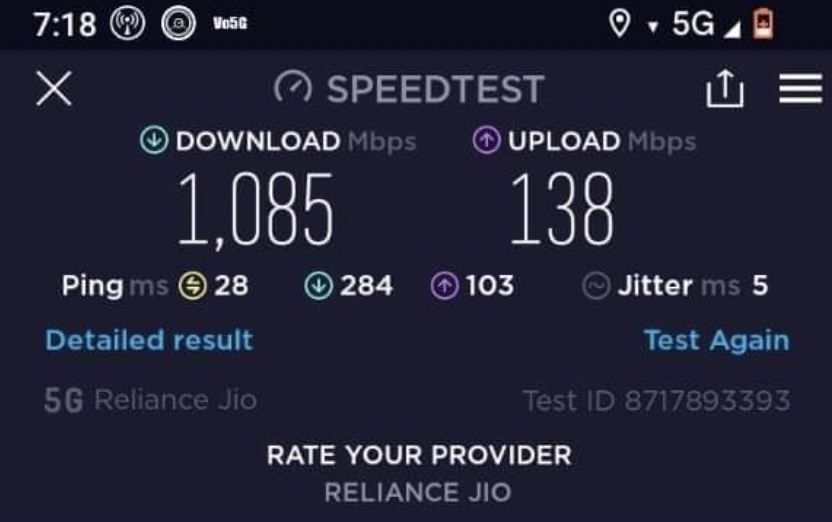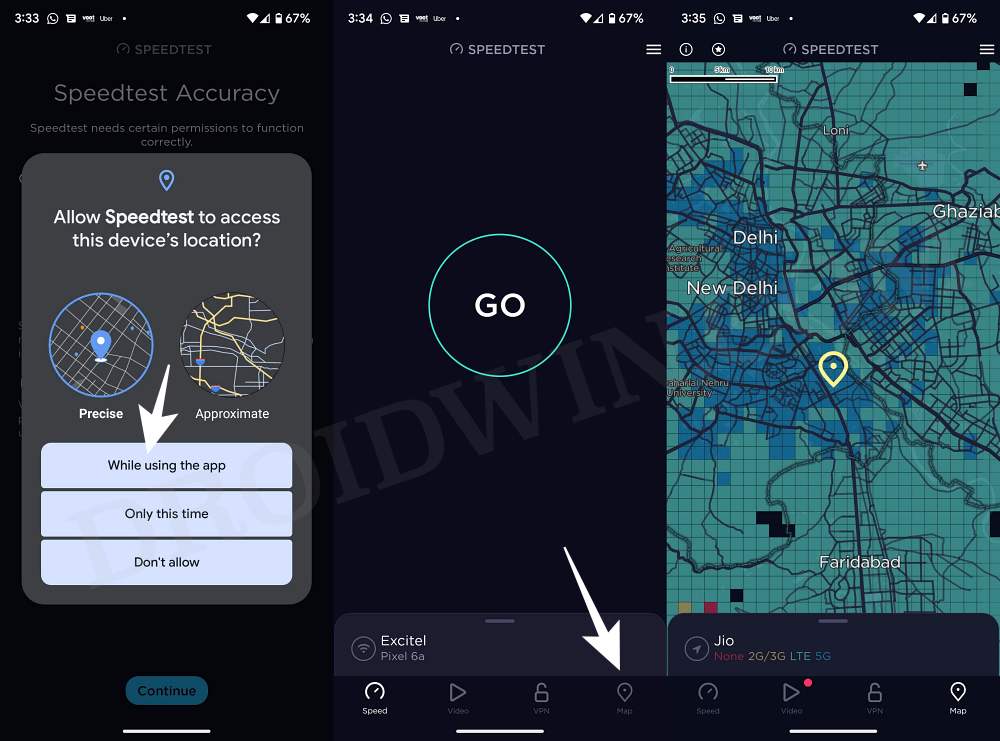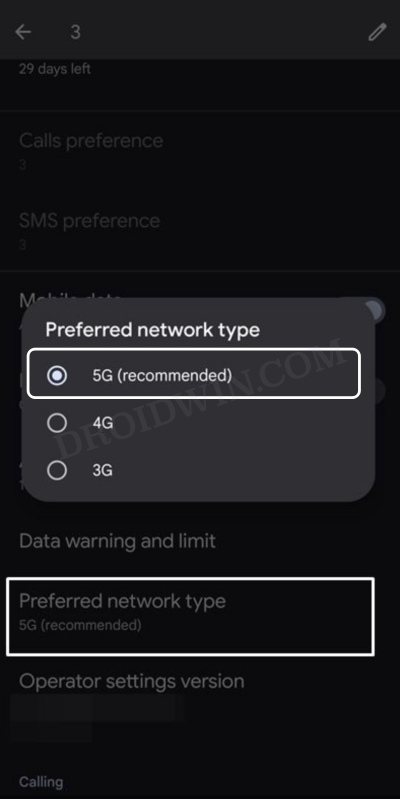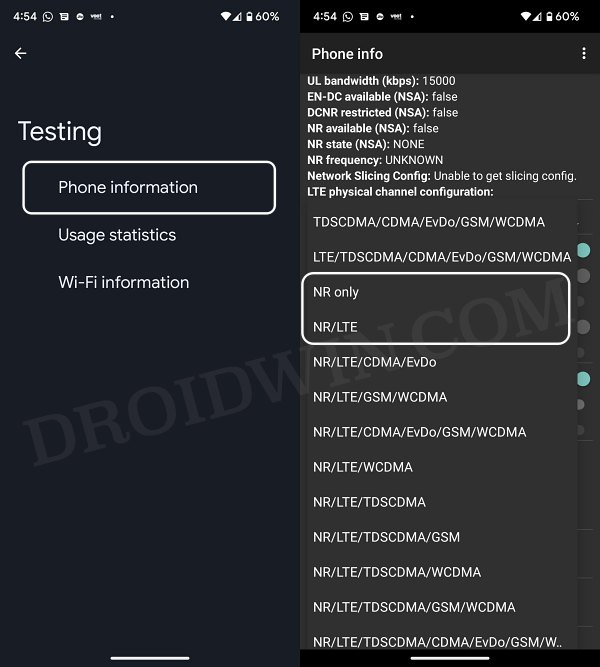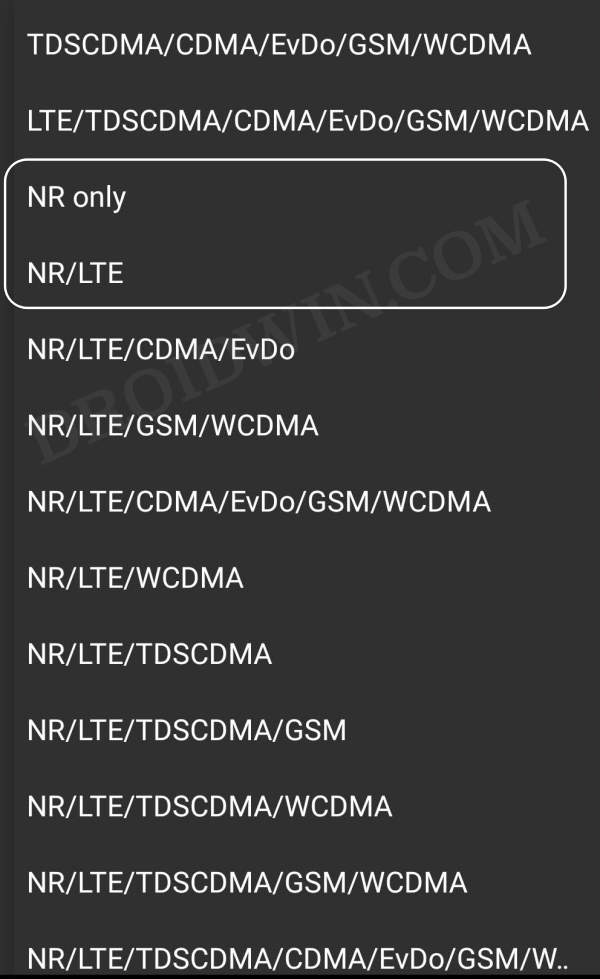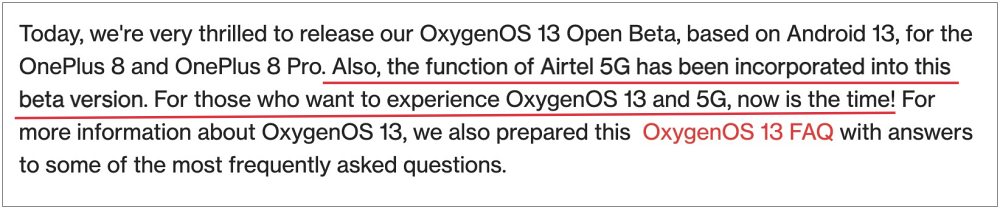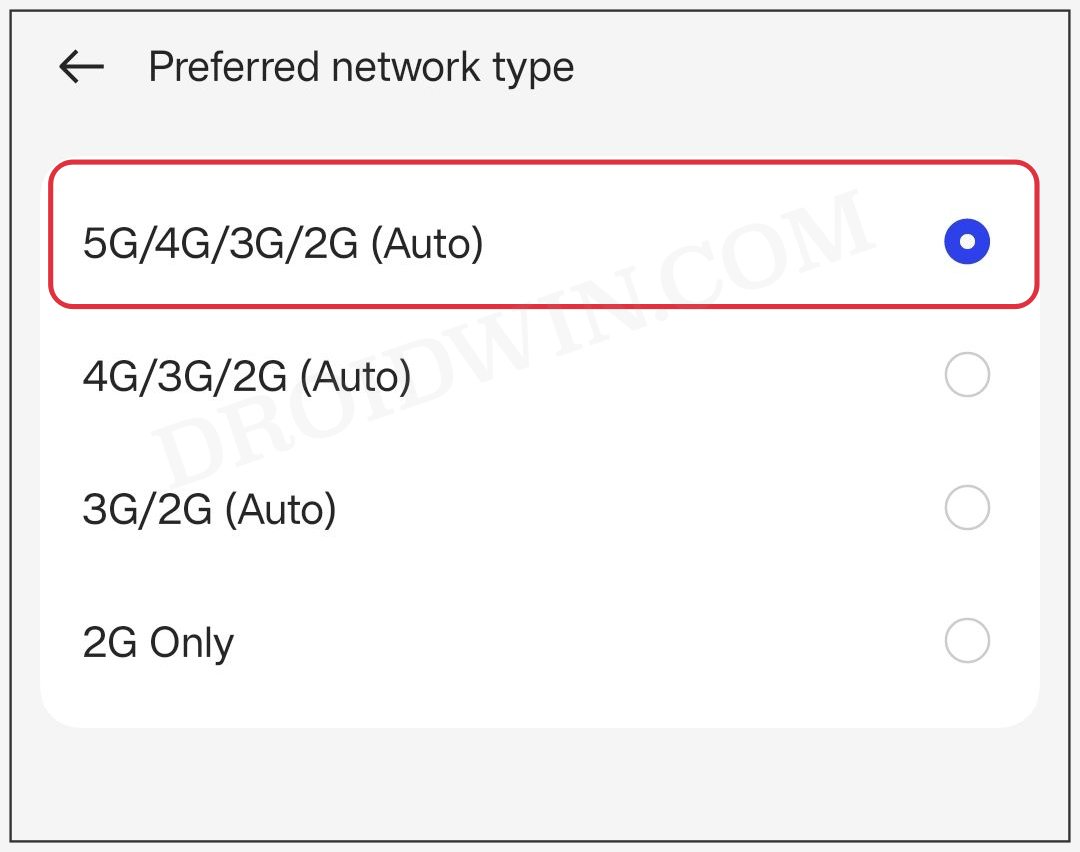However, since it is still in the initial beta stages, enabling 5G on your OnePlus devices might be easier said than done. There are a few checks and requirements that you need to qualify for beforehand. And in this guide, we will make you aware of just that. Once you carry out all the listed steps, you will then be able to welcome 5G onto your OnePlus device [ColorOS/OxygenOS] right away. So on that note, let’s get started.
Perform a few 5G Tests on OnePlus
First and foremost, there are a few 5G prerequisites that your device needs to qualify. If your device doesn’t pass these tests, then you might have an issue or two in opting for the 5G network. So without further ado, let’s check out what exactly are these tests.
STEP 1: Make sure your Device is 5G Supported
As obvious as it may sound, you should double-check that your device supports 5G. For that, you could either have a look at the back of your device’s box or check out our comprehensive coverage on the list of all OnePlus 5G-supported and 5G-ready phones in India.
STEP 2: Check if your Phone is 5G Supported ‘or’ 5G Ready
Although both the 5G Supported & 5G Ready phones are 5G compatible, yet, there exists a small difference between them. 5G Supported phones mean the device supports 5G but is not yet enabled. It will be enabled by the OEM in the subsequent OTA update. Until then, you wouldn’t be able to use 5G even if Jio enables it on your phone number. For example, the OnePlus 8 is 5G-supported but as of now, 5G isn’t enabled. So you will have to wait for Google to roll out an OTA update that will enable 5G on your device. On the other hand, 5G Ready devices come with 5G enabled out of the box. For example, the OnePlus 9 Pro is 5G Ready. So as soon as Jio activates 5G on your phone number, you will be able to use it straight away.
STEP 3: Get 5G Invitation Code [for Jio]
As of now, Jio is currently testing its 5G rollout with the beta testers. So you will first have to join this testing group via the My Jio app and then only you will be able to activate 5G on your phone number. So check out our guide on How to Get an Invitation for Jio 5G Welcome Offer.
STEP 4: Make sure you live in 5G Supported Regions
Next up, make sure that you live in a city where 5G is supported. When it comes to Jio, only Delhi, Mumbai, Kolkata, and Varanasi qualify as 5G-supported regions, at least for the time being. In the case of Airtel, 5G is currently available in Delhi, Mumbai, Chennai, Bengaluru, Hyderabad, Siliguri, Nagpur, and Varanasi. You could expect more cities to be added by the end of this year, for both Airel and Jio.
STEP 5: Make sure you have a 5G Recharge Plan
Some operators require you to have a 5G ready plan recharged beforehand. While there is no specific 5G recharge plan for Jio as of now, but you will atleast have to be on the Rs 239 4G plan to qualify. Similarly, Airtel 5G Plus will require you to be on an existing 4G SIM.
STEP 6: Verify Dual 5G SIM support
If your device has a dual SIM card slot, then double-check that both these slots support 5G. In this regard, if your device has any of the below-listed chipsets, then it supports Dual 5G SIM [you could check the device;s chipset using the CPUZ app or GSMArena website]
MediaTek Dimensity 1000MediaTek Dimensity 1000+MediaTek Dimensity 820Snapdragon 865
If your device doesn’t have any of the aforementioned chipsets, then it might not have Dual 5G SIM support. Well, there’s nothing to worry about as such, because one of the SIM Slots would still support 5G. So what you need to do is switch your SIM card from one slot to another and then check out the results.
STEP 7: Verify 5G Towers nearby [Optional]
While it is an optional check, but we would still recommend you check that there exists a 5G network near your location. Here’s how it could be done:
How to Enable 5G on OnePlus Phones
Once the 5G service is enabled for your phone number, you could then easily enable it on your OnePlus device. There are two different methods of doing so and we have listed both of them below. You may refer to the one that is in sync with your requirement.
Via Settings menu
Using Dialer Code
What is the Difference between NR Only and NR/LTE on OnePlus 5G
If you have opted for the dialer code method to enable 5G, then you mgit have noticed “NR only” and “NR/ LTE”, out of which, we recommended the latter one. Why is that so? If you select NR only, then your device will be forced to use only the 5G network. So in places where there are weaker 5G signals, you might not be able to make calls or send messages.
Therefore, it is recommended to opt for NR/LTE. This way if your device isn’t in a region that has stronger 5G [NR] coverage, then it will be able to automatically switch over to 4G [LTE]. For the same reason, if you get an option to choose between 5G or 5G/4G/3G, make sure to opt for the latter one [5G/4G/3G]. So this was all from this guide on how you could enable 5G on your OnePlus device. If you have any queries concerning the aforementioned steps, do let us know in the comments. We will get back to you with a solution at the earliest.
UPDATE 1: 5G Support rolled out by OnePlus for 8/Pro/8T/9R
OnePlus has recently released the Android 13 Open Beta 1 update for the aforementioned devices. Apart from the slew of UI changes in OxygenOS 13, it has also added support for 5G onto the OnePlus 8/Pro/8T/9R.
So head over to the Settings menu, search preferred Network Type, select 5G/4G/3G/2G [Auto] from the list, and enjoy the blazing fast 5G speed on your device!
5G missing from Preferred Network Type: How to FixHow to Enable 5G in Android in an Unsupported CountryGuide to Enable Vo5G/VoNR on Android [2 Methods]How to Disable 5G when it is Blocked by Device or Carrier
About Chief Editor