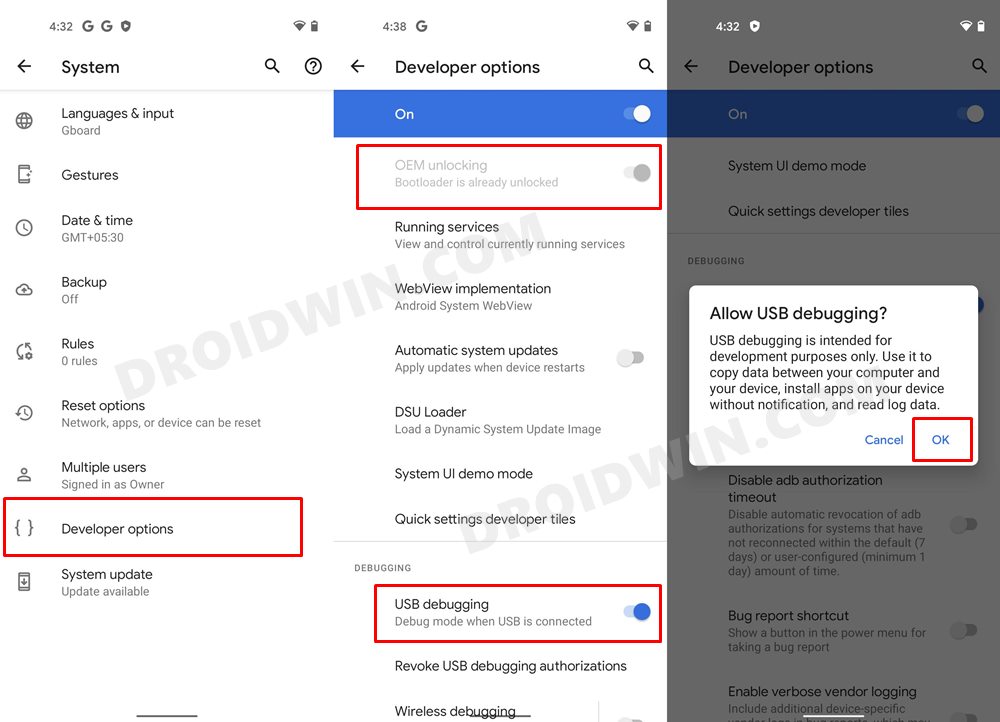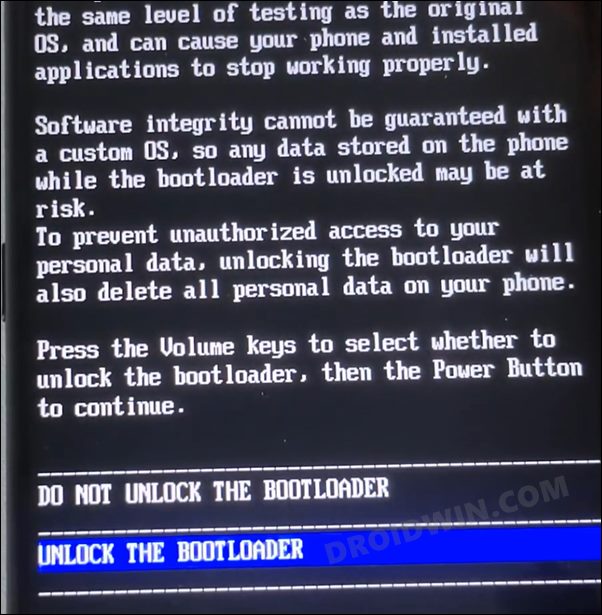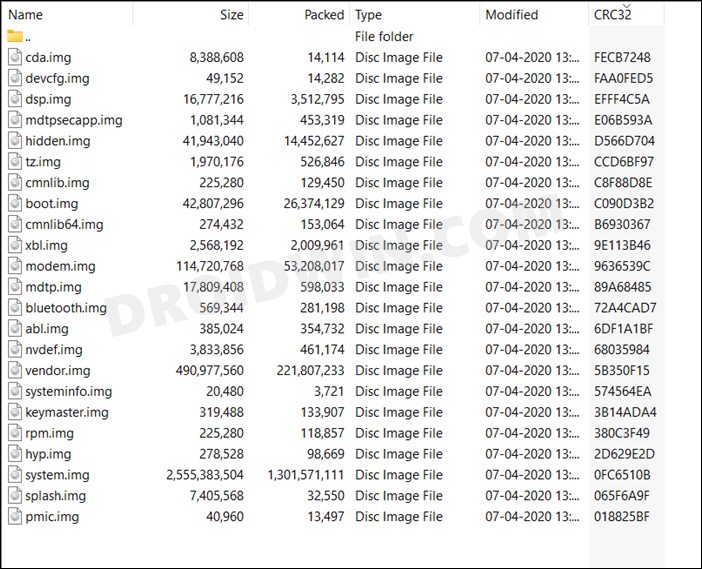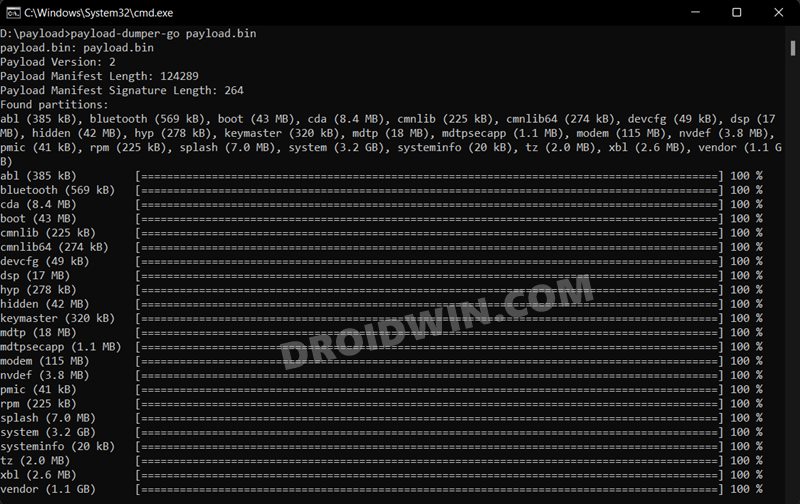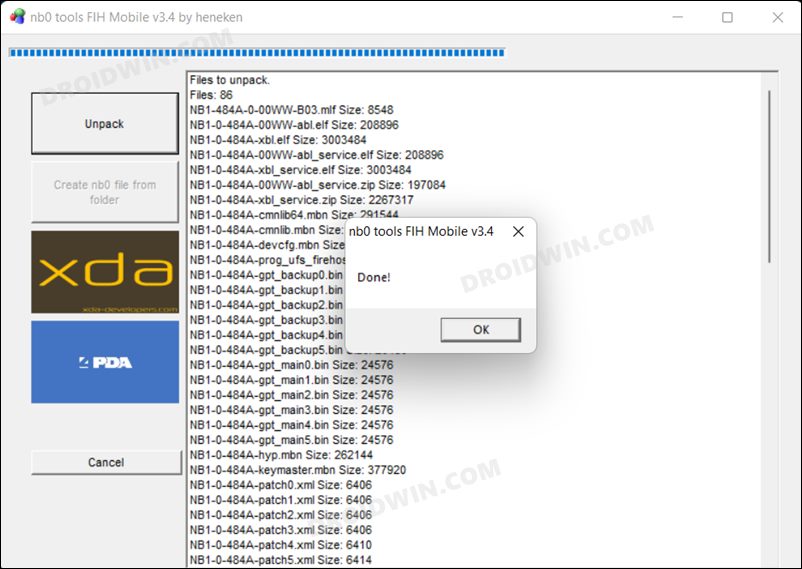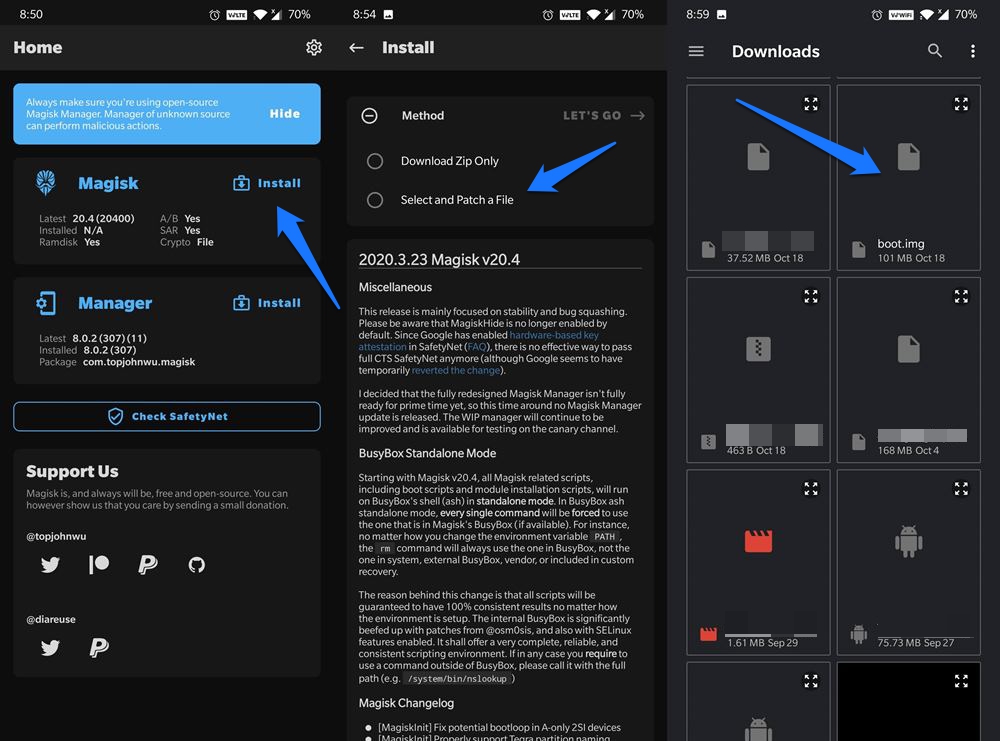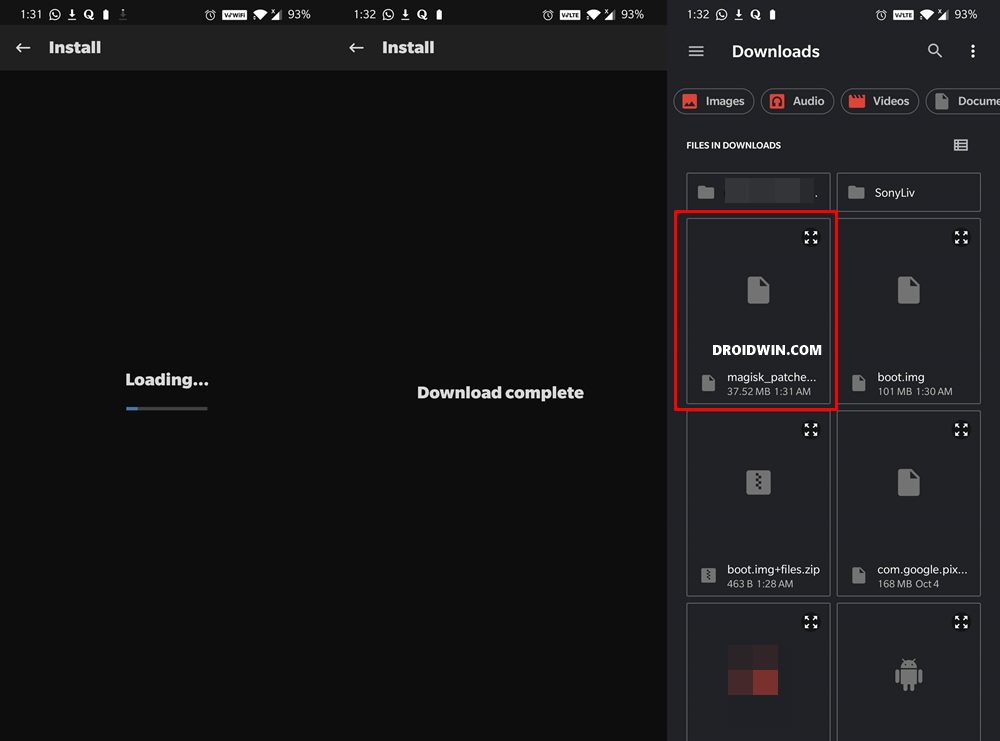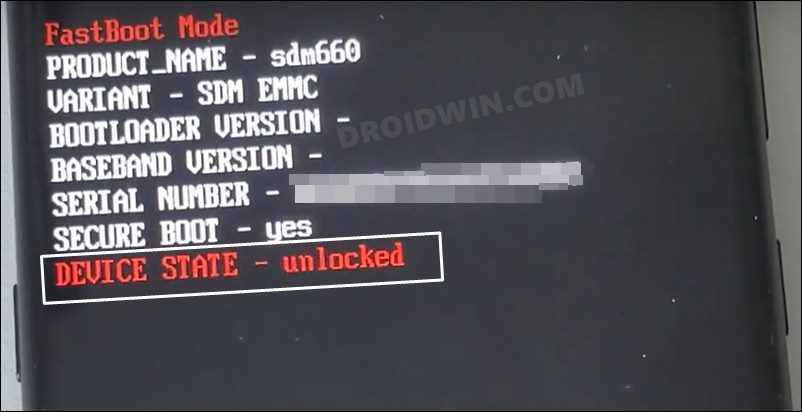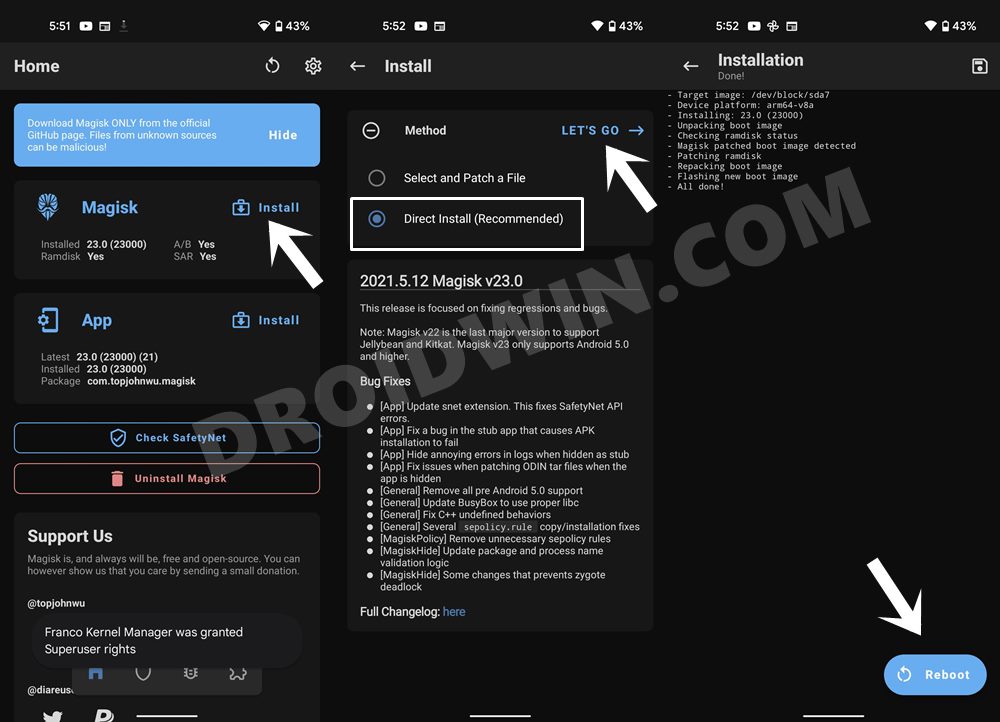Once they do so, their next preferred course of action is to obtain administrative privileges, or in other words, root their device. For that, there are two different approaches- either via TWRP or by using the boot.img file. And it is the latter one that is mostly preferred by the users. In this regard, your first course of action is to extract the stock firmware. However, this is proving to be quite a challenging task in itself. For the unaware, Nokia packs the firmware under three formats- ZIP, payload.bin, and NB0. While the ZIP file is relatively easy to deal with, it’s the latter two that are proving to be a cause of concern for some. If you are also on the same page, then this guide shall help you out. In this tutorial, we will show you the steps to extract the NB0 / payload,bin firmware, get the stock boot.img and then root your Nokia device via Magisk. Follow along.
How to Root Nokia using Magisk and NB0/Payload.bin
The below instructions are listed under separate sections for ease of understanding. Make sure to follow in the exact same sequence as mentioned. Droidwin and its members wouldn’t be held responsible in case of a thermonuclear war, your alarm doesn’t wake you up, or if anything happens to your device and data by performing the below steps.
STEP 1: Install Android SDK
To begin with, install the Android SDK Platform Tools on your PC. This is the official ADB and Fastboot binary provided by Google and is the only recommended one. So download it and then extract it to any convenient location on your PC. Doing so will give you the platform-tools folder, which will be used throughout this guide.
STEP 2: Enable USB Debugging and OEM Unlocking
Next up, you will have to enable USB Debugging and OEM Unlocking on your device. The former will make your device recognizable by the PC in ADB mode. This will then allow you to boot your device to Fastboot Mode. On the other hand, OEM Unlocking is required to carry out the bootloader unlocking process.
So head over to Settings > About Phone > Tap on Build Number 7 times > Go back to Settings > System > Developer Options > Enable USB Debugging and OEM Unlocking.
STEP 3: Unlock Bootloader on Nokia
While the OEM did its best to prevent us from unlocking the device’s bootloader but the developers, as usual, were a step ahead. They did manage to find a rather ‘official’ (and free) workaround through which you could easily carry out this task. So refer to our bootloader unlocking guides with respect to your device from below. Do keep in mind that this process will wipe off all the data from your device, so please take a backup beforehand.
How to Unlock the Bootloader on Nokia 6.2How to Unlock the Bootloader on Nokia 7.2Unlock Bootloader Nokia 8: Downgrade to Android Oreo 8.1
STEP 4: Extract Nokia NB0/Payload.bin Firmware
STEP 5: Patch Nokia Stock Boot.img via Magisk
STEP 6: Boot Nokia to Fastboot Mode
STEP 7: Boot Nokia via Patched Boot.img
Rather than directly flashing the patched boot.img, we will first boot your device via this file. This will give you the temporary root. Then if everything is working well and good in this environment, you could proceed ahead with the steps to permanently root your Nokia device via Magisk.
STEP 8: Root Nokia via Magisk Patched Boot.img
That’s it. These were the steps to root your Nokia device via Magisk. If you have any queries concerning the aforementioned steps, do let us know in the comments. We will get back to you with a solution at the earliest. However, if you are still stuck in Fastboot, then transfer the stock boot.img to the platform-tools folder and use the fastboot flash boot boot.img command to manually flash the file. This shall rectify the issue.
About Chief Editor