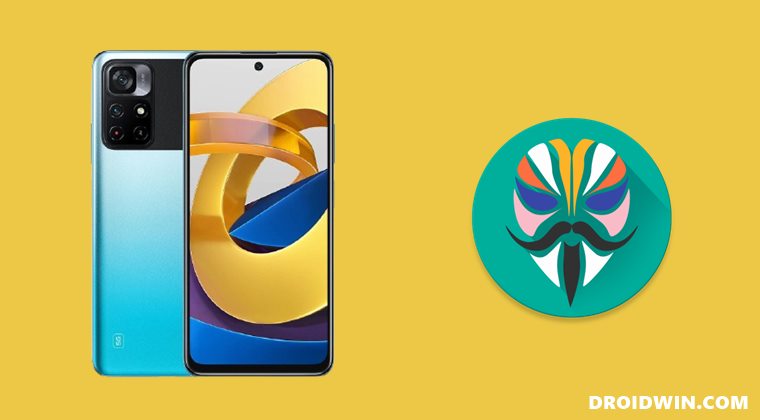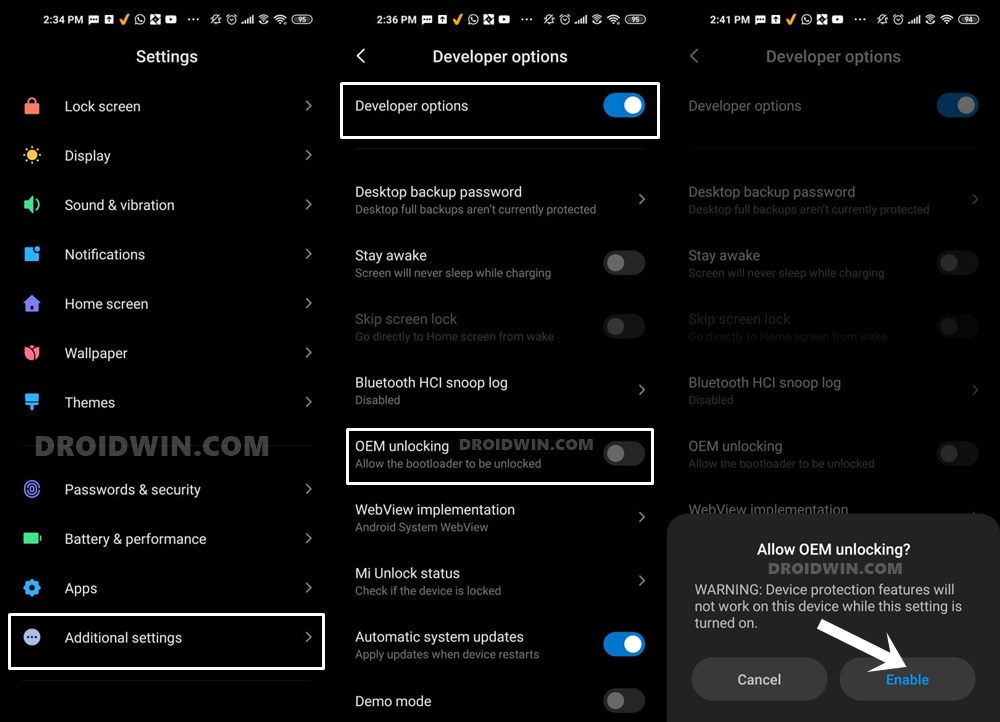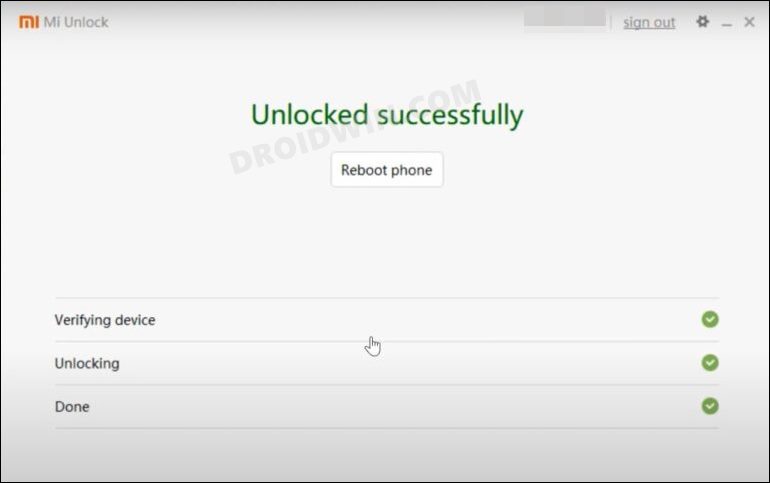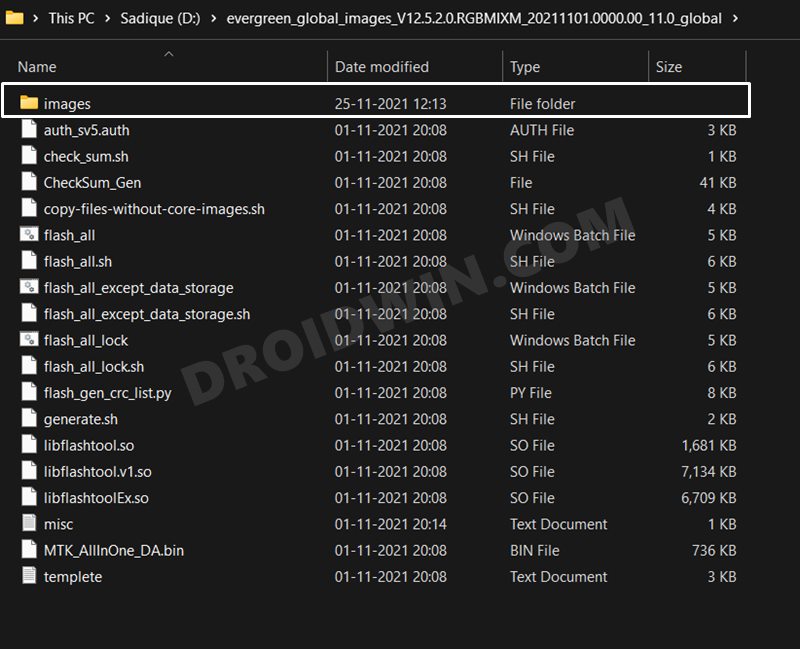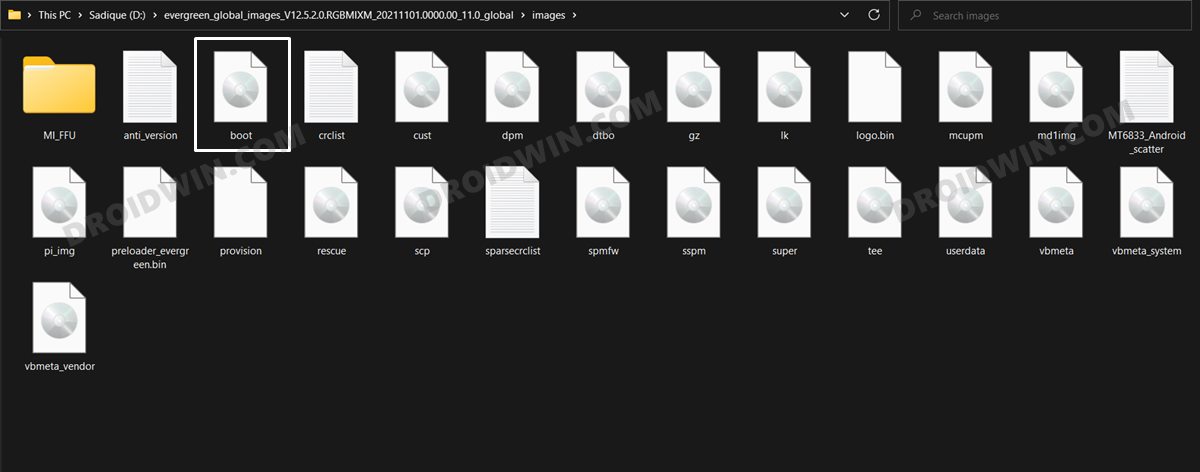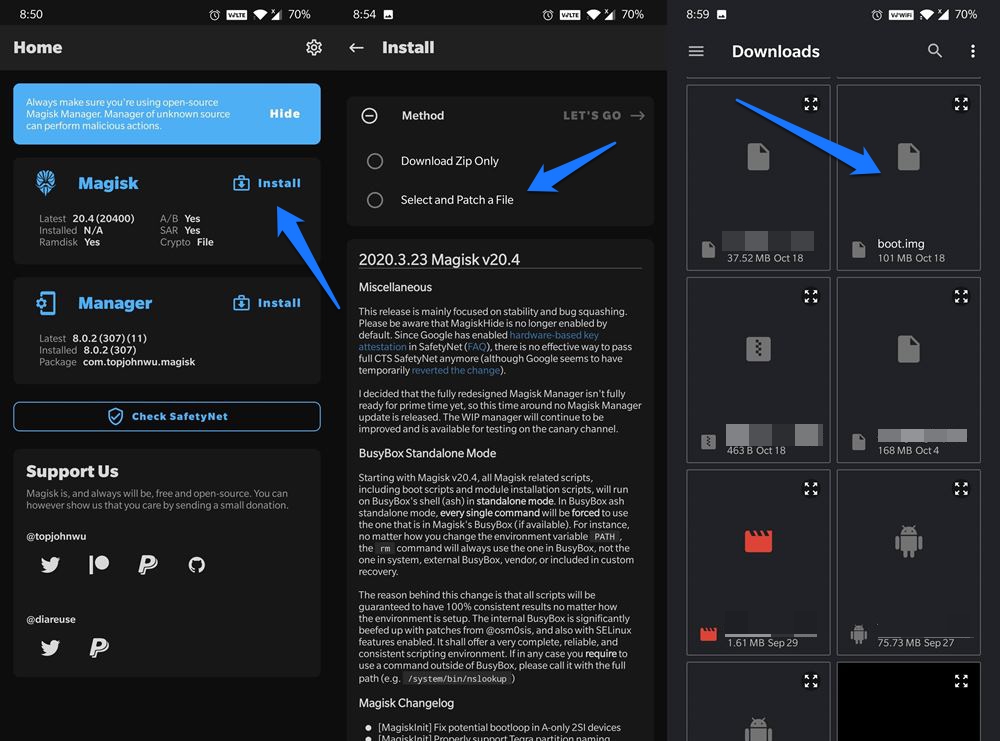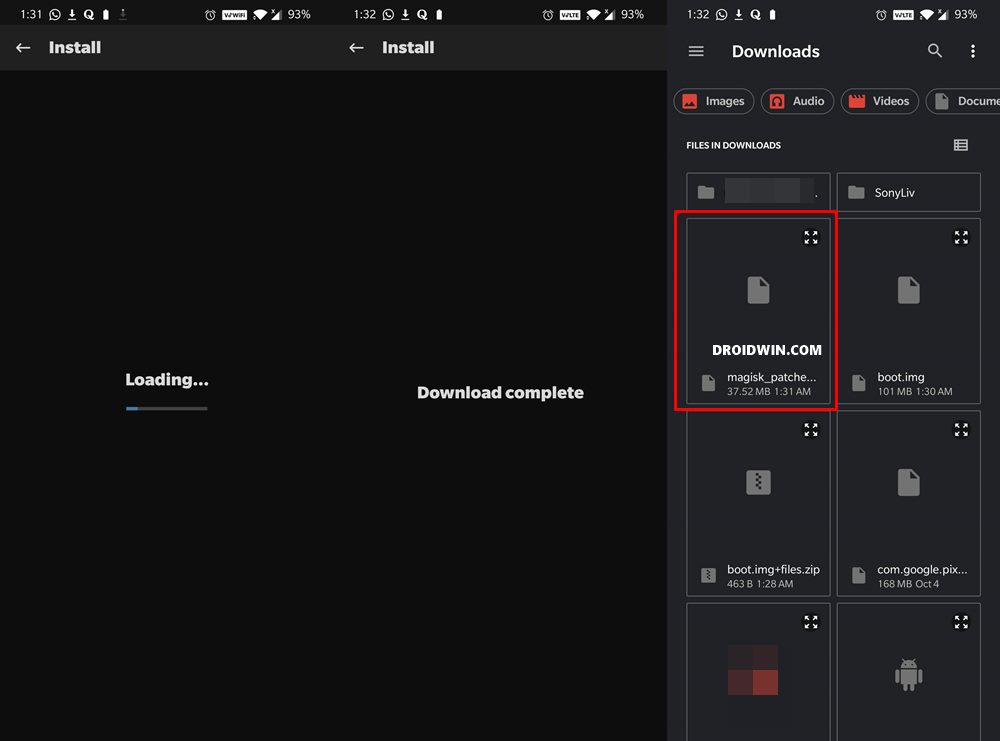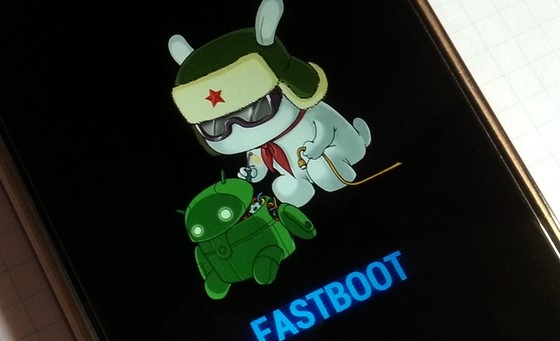The POCO M4 Pro is just a rebranded Global version of the Chinese Note 11 and Indian Note 11T. But even done, it is still performing quite decently in custom development. Be it for flashing custom ROMs, installing a custom recovery, or gaining access to the system partition vis Magisk, there’s a lot to look forward to. And as of now, our focus will be on the latter one. In this tutorial, we will show you the detailed instruction steps to root your Poco M4 Pro device via Magisk patched boot.img. Follow along.
Benefits and Risks of Rooting
Once you root your device by flashing the Magisk patched boot.img via Fastboot Commands, you will be in a position to try out a plethora of customizations on your device. These include the likes of flashing custom ROMs, installing a custom recovery like TWRP, or flashing a custom kernel. Along the same lines, you could also flash Magisk Modules, Xposed Framework, Substratum Themes, Viper4Android, and the likes. However, this is just one side of the story. Carrying out this process also has its downsides. First off, the process requires an unlocked bootloader. Doing so will wipe off all the data and could nullify the device’s warranty as well. Likewise, WideVine L1 will be degraded to L3, resulting in the inability to stream Netflix in HD [FIXED]. Then the SafetyNet will be triggered, which might cause issues with banking apps [FIXED]. So if all that’s well and good, then let’s get started with the steps to root the Poco M4 Pro 5G via Magisk.
How to Root Poco M4 Pro 5G via Magisk
The below instructions are listed under separate sections for ease of understanding. Make sure to follow in the exact same sequence as mentioned below. Droidwin and its members wouldn’t be held responsible in case of a thermonuclear war, your alarm doesn’t wake you up, or if anything happens to your device and data by performing the below steps.
Install Android SDK
To begin with, install the Android SDK Platform Tools on your PC. This is the official ADB and Fastboot binary provided by Google and is the only recommended one. So download it and then extract it to any convenient location on your PC. Doing so will give you the platform-tools folder, which will be used throughout this guide.
Enable USB Debugging and OEM Unlocking
Next up, you will have to enable USB Debugging and OEM Unlocking on your device. The former will make your device recognizable by the PC in ADB mode. This will then allow you to boot your device to Fastboot Mode.
On the other hand, OEM Unlocking is required to carry out the bootloader unlocking process. So head over to Settings > About Phone > Tap on MIUI Number 7 times > Go back to Settings > System > Developer Options > Enable USB Debugging and OEM Unlocking.
Unlock Bootloader on Poco M4 Pro 5G
You will also have to unlock the bootloader on your Poco M4 Pro 5G device if you wish to root it via Magisk without using TWRP. Do keep in mind that doing so will wipe off all the data and might make the device’s warranty null and void as well. So if that’s well and good, then refer to our guide to Unlock Bootloader on any Xiaomi Device.
Download Poco M4 Pro 5G Fastboot ROM
Next up, download the Fastboot ROM for your device. Make sure to download the same firmware version that is currently installed onto your device. You may either download the same from the MI official site or via third-party sites such as Xiaomi Firmware Updater. As for this guide, I am using the POCO M4 Pro 5G Global (evergreen) Fastboot Stable ROM version V12.5.2.0.RGBMIXM [Direct Download Link].
Extract Stock Boot.img
Once you have downloaded the ROM, extract it to any convenient location on your PC. Once extracted, go to the Images folder. Within that, you should see all the partition files in IMG format. Copy the boot.img file and send it to your device.
Patch Poco M4 Pro 5G Stock Boot.img via Magisk
Boot Poco M4 Pro 5G to Fastboot Mode
You should now see the famous MI Bunny Logo along with the Fastboot text written underneath it, signifying that the device has successfully booted to Fastboot. Let’s now move over to the final set of instructions and root Poco M4 Pro 5G via Magisk without using TWRP Recovery.
Flash Magisk Patched Boot.img and Root Poco M4 Pro 5G
That’s it. These were the steps to root the Poco M4 Pro 5G device via Magisk without using TWRP Recovery. If you have any queries concerning the aforementioned steps, do let us know in the comments. We will get back to you with a solution at the earliest.
About Chief Editor