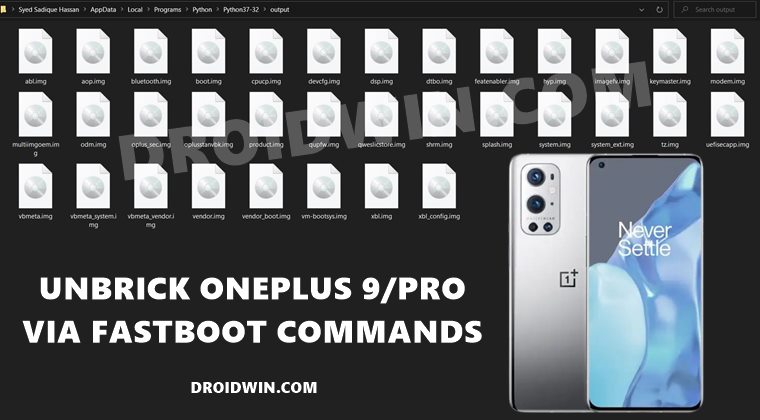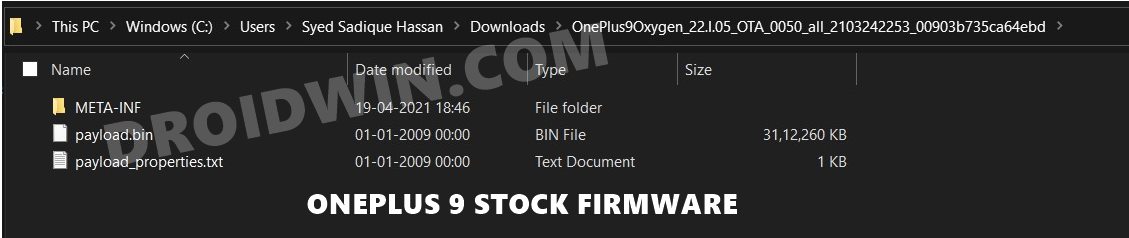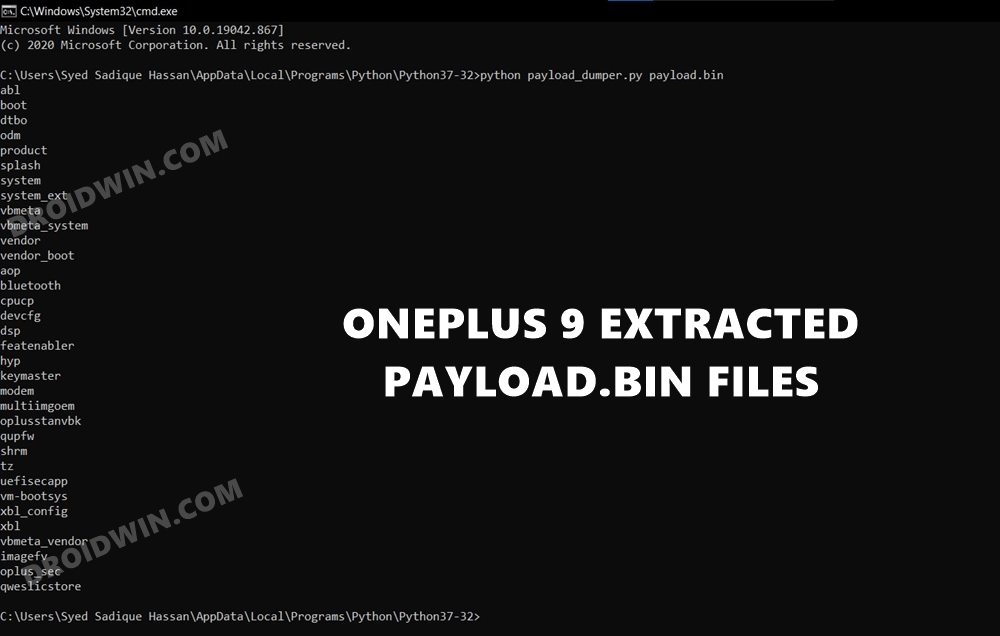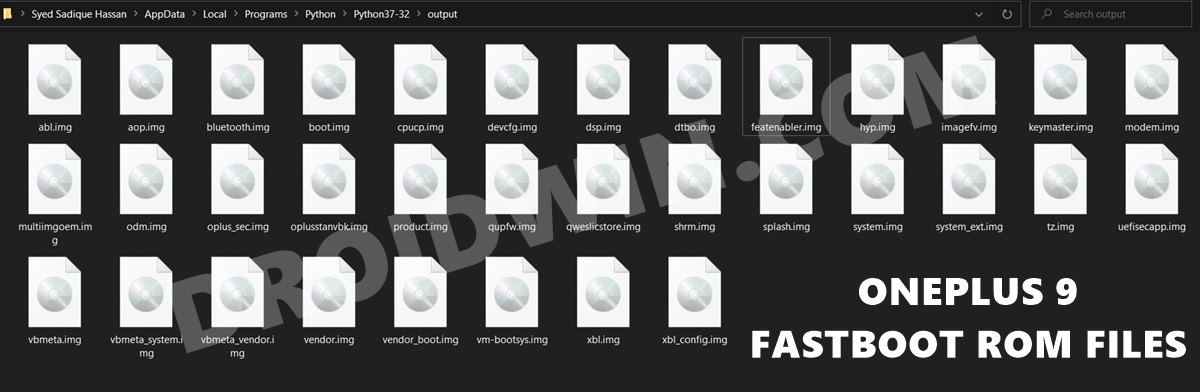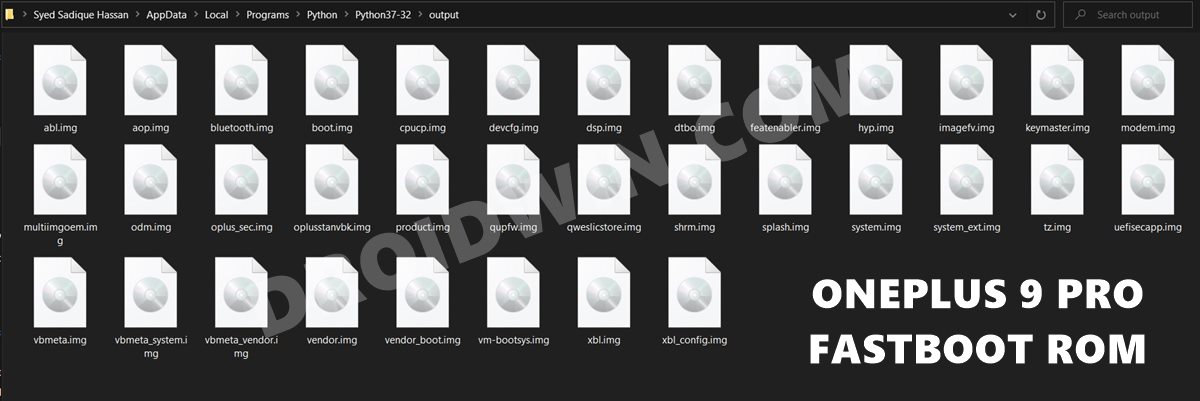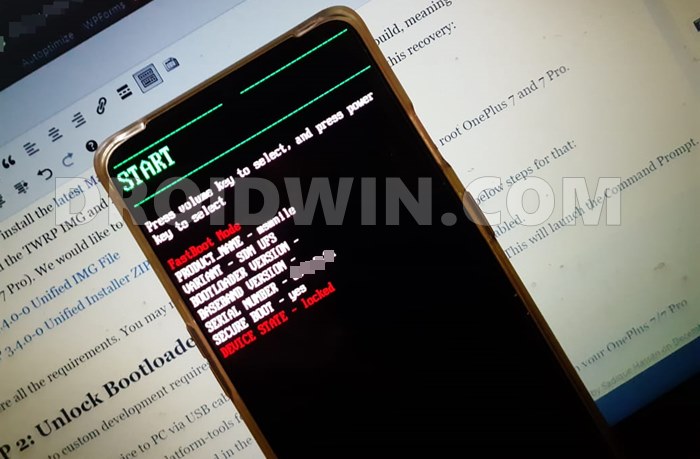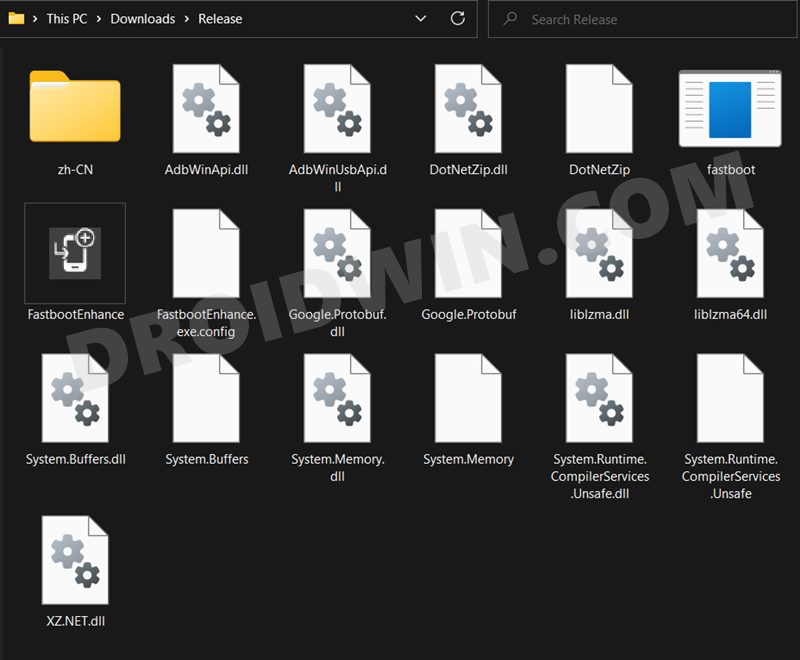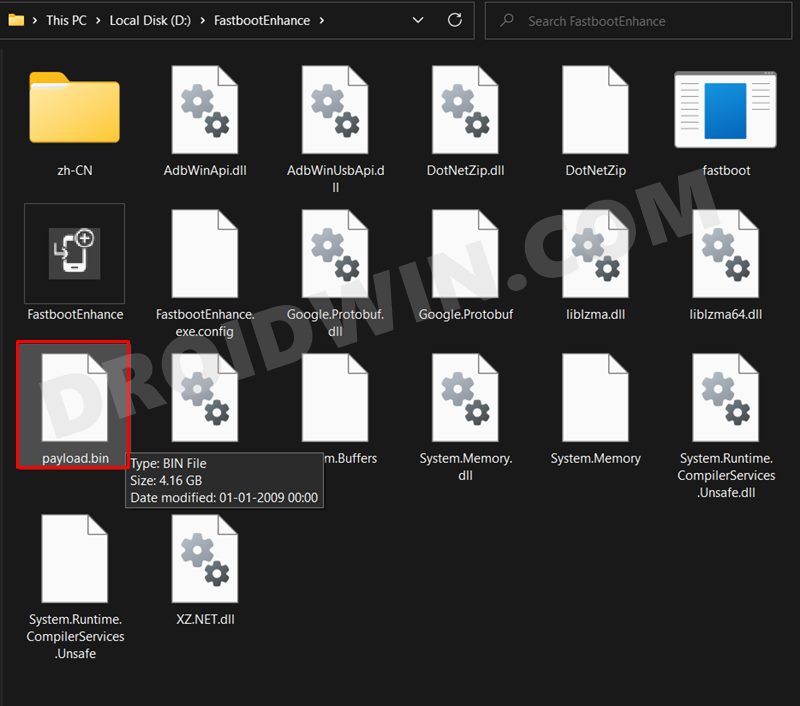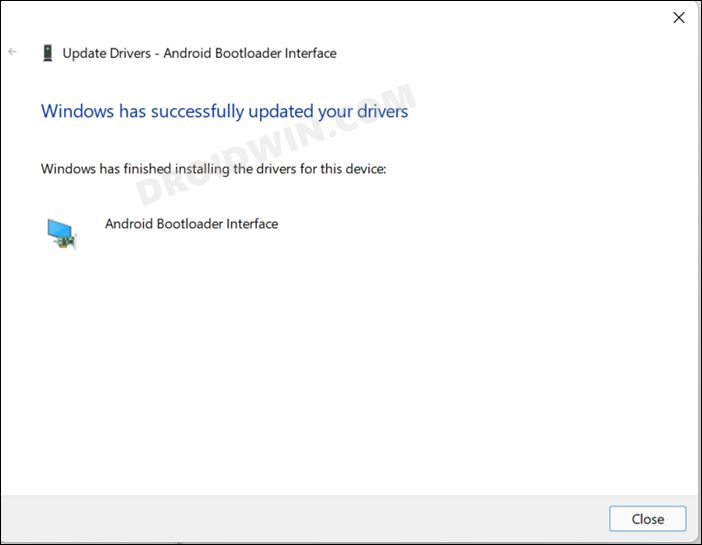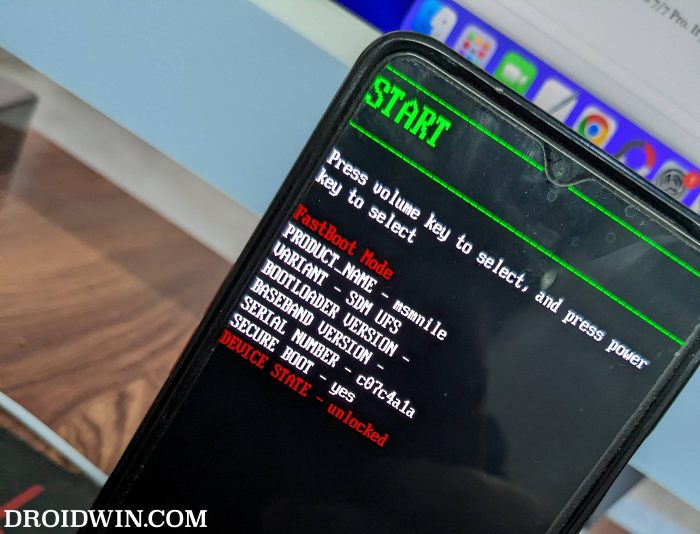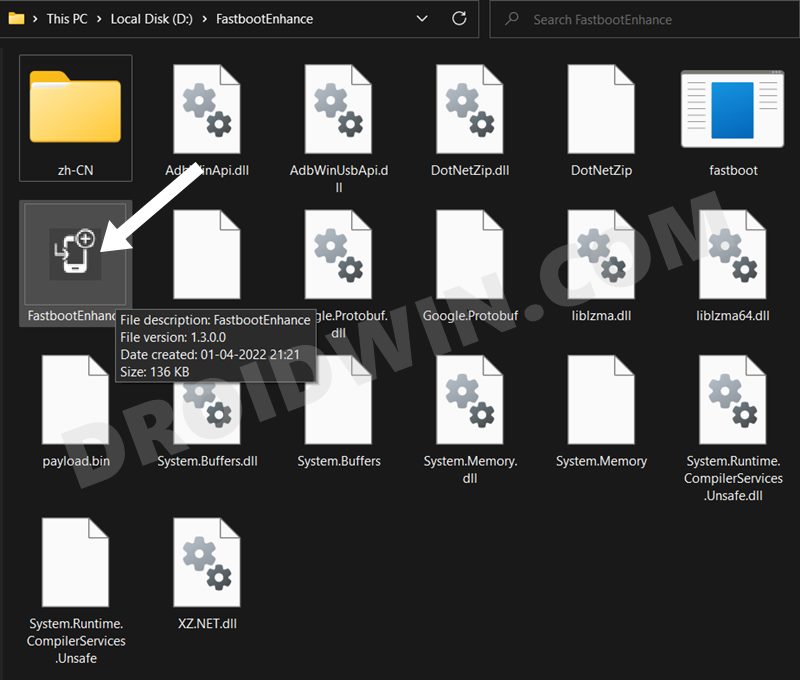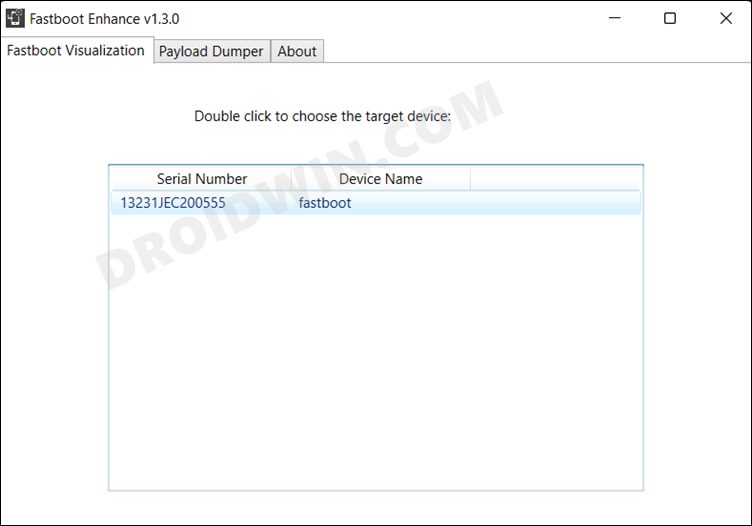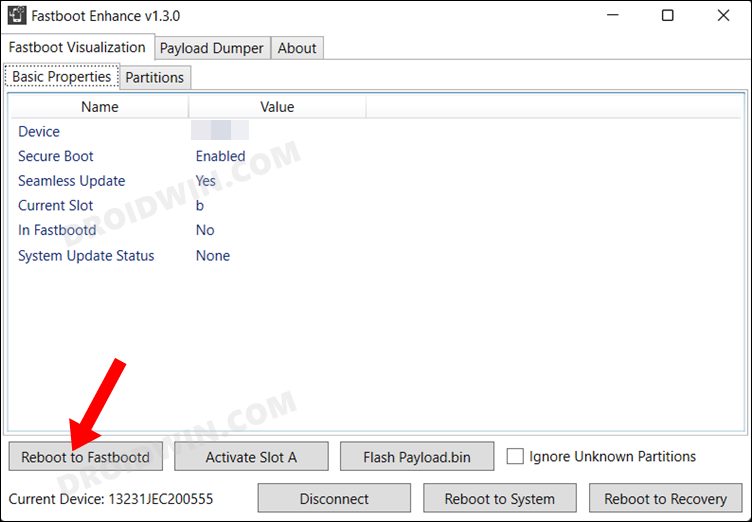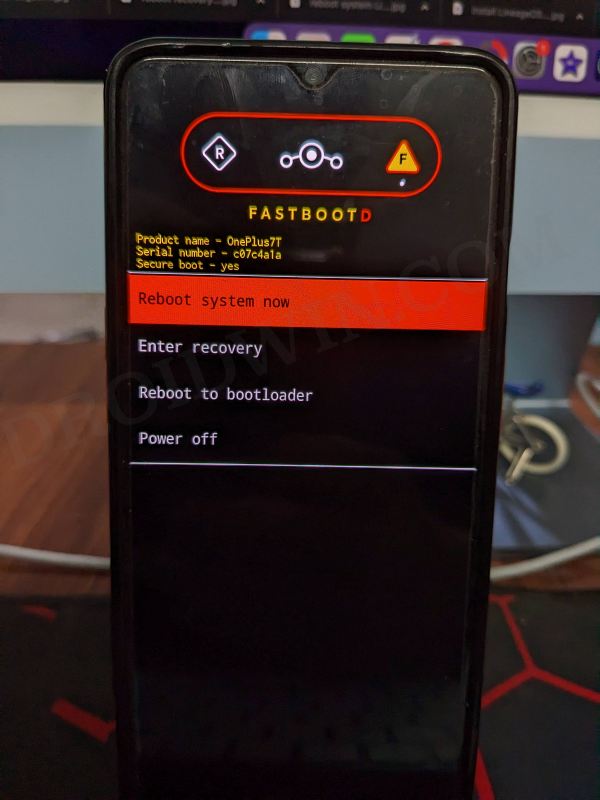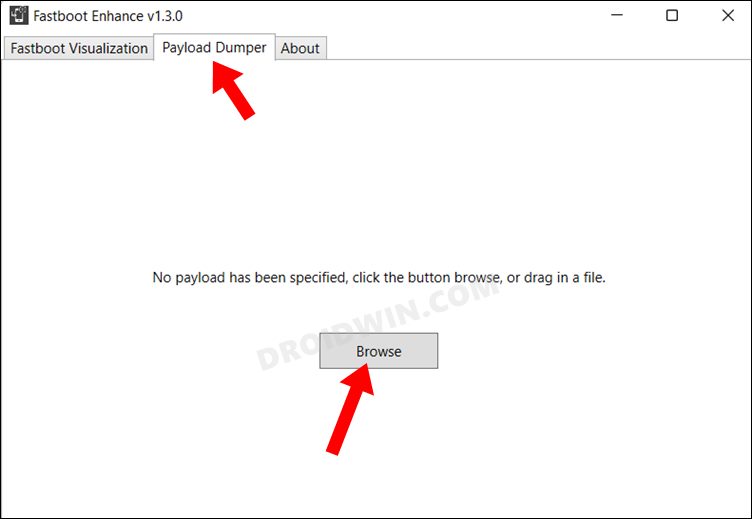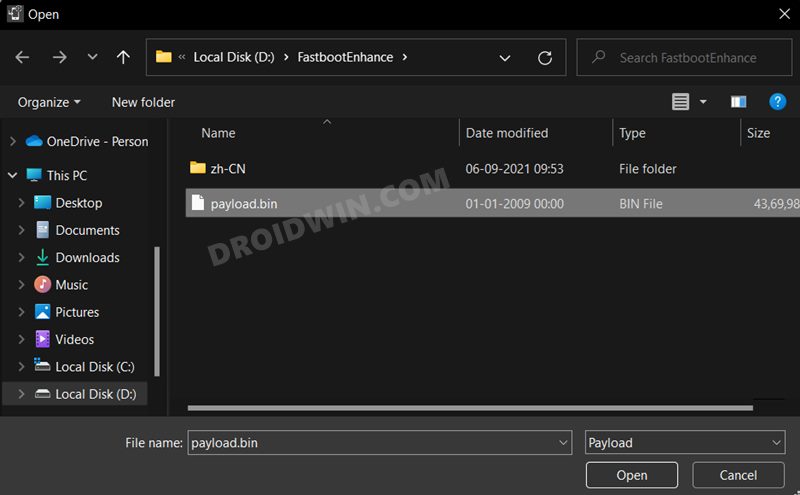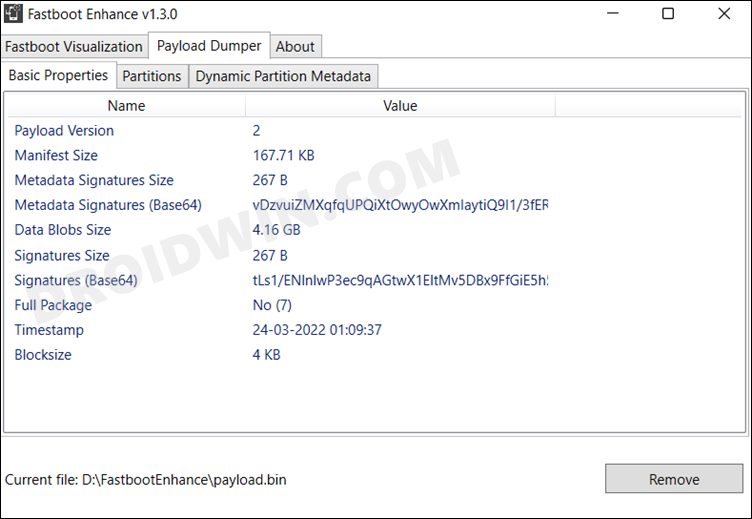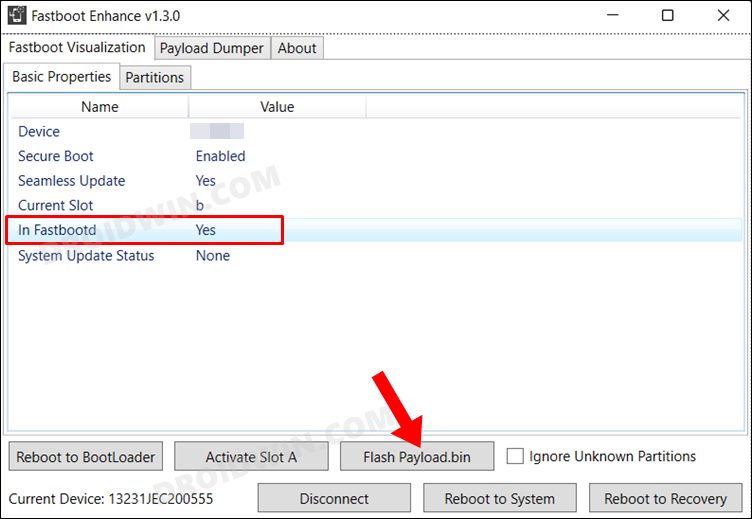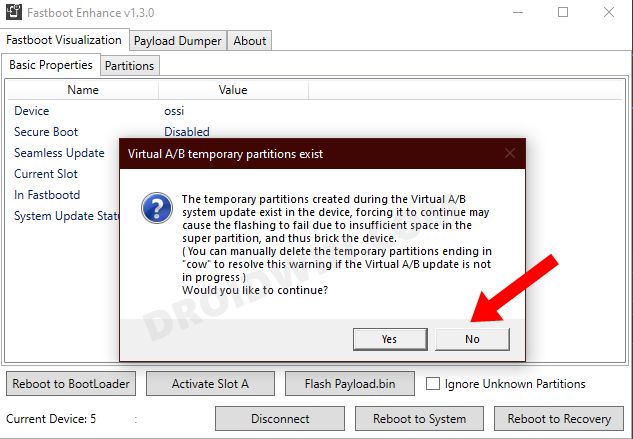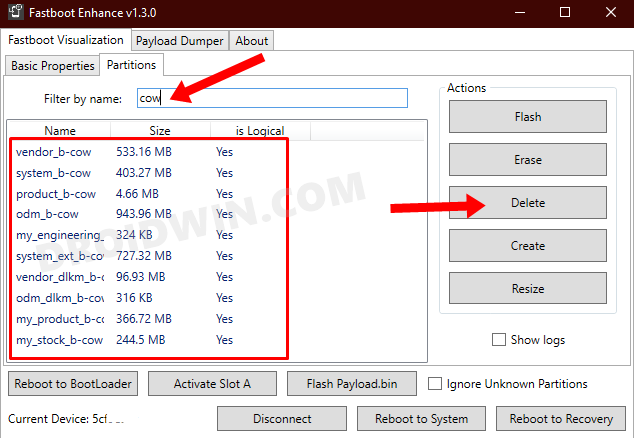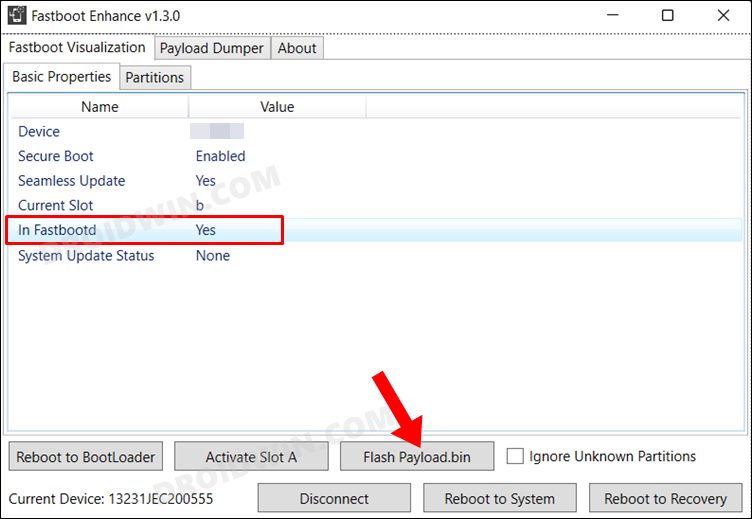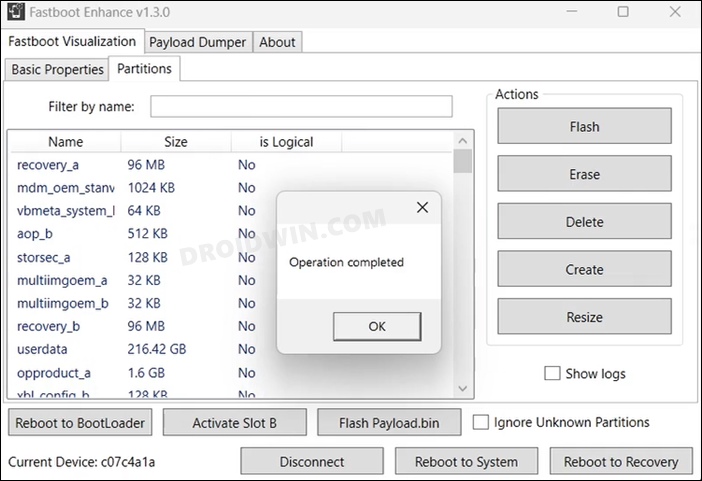The hype mill was already buzzing with a plethora of talks about the launch event, and the device seems to have justified it up to a larger extent. Along the same lines, it has already picked up the pace in custom development. This shouldn’t come as a surprise considering the fact that OnePlus always have impressive track records in this domain. And the ninth iteration is no different either. Once you unlock the bootloader, there is a plentitude of things to try out. These include the likes flashing custom binaries, rooting via Magisk patched boot.img, among others. However, all these tweaks might bring in a few risks as well. If not done correctly, then you might end up with a soft-bricked or bootloop device. Fortunately, there’s an easier way out. You could unbrick your OnePlus 9 device just by using the Fastboot Commands. And in this guide, we will make you aware of just that. So without further ado, let’s get started.
How to Root OnePlus 9, 9 Pro, 9R via Magisk without TWRPHow to Unlock Bootloader on OnePlus 9, 9 Pro and 9R
Method 1: Unbrick OnePlus 9/Pro via Fastboot Commands
The instructions given below could also be used if you have a perfectly working device and just wishes to revert to stock. But in those cases, then you need to unlock the device’s bootloader as well. So keeping these points in mind, let’s get started. Droidwin and its members wouldn’t be held responsible in case of a thermonuclear war, your alarm doesn’t wake you up, or if anything happens to your device and data by performing the below steps.
Install Android SDK
First and foremost, you will have to install the Android SDK Platform Tools on your PC. This is the official ADB and Fastboot binary provided by Google and is the only recommended one. So download it and then extract it to any convenient location on your PC. Doing so will give you the platform-tools folder, which will be used throughout this guide.
Download OnePlus 9/Pro Firmware
Now download your device’s stock firmware from the OnePlus official page. Once downloaded, extract it to any convenient location. You shall get a couple of files, including the payload.bin, which we will be using now to unbrick your OnePlus 9/Pro device via Fastboot Commands. So download it and move over to the next section
Convert OnePlus 9/Pro payload.bin to Fastboot ROM
Once you have got hold of the payload.bin file, it’s time to convert it to Fastboot and get the IMG files which could be flashed to their respective partitions. So please refer to our guide to How to Extract payload.bin and get Fastboot ROM Files.
Transfer OnePlus 9/Pro Fastboot ROM Files to ADB Directory
Once you have got all the Fastboot files, transfer them to the platform-tools folder. Furthermore, as you would have noticed from the above two images, the pariton schemes and ROM files are the same for both the OnePlus 9 (first image) and its Pro variant (second image). Therefore, the below fastboot commands to unbrick your device are applicable for both OnePlus 9 and 9 Pro.
Boot OnePlus 9/Pro to Fastboot Mode
Next up, you will have to boot your device to Fastboot Mode. Here’s how it could be done:
On the other hand, if you have a perfectly working device, then you may boot to Fastboot via the adb reboot bootloader command (after enabling USB Debugging) or using your device’s Advanced Power menu.
Unbrick OnePlus 9/Pro via Fastboot Commands
That’s it. These were the steps to unbrick your OnePlus 9/Pro via Fastboot Commands. If you have any queries concerning the aforementioned steps, do let us know in the comments. We will get back to you with a solution at the earliest.
UPDATE 1: OnePlus 9/Pro Fastboot Commands for Android 12
If your OnePlus 9/Pro device is running Android 12, then you could refer to the below-linked guide. It could come in handy if you wish to fix bootloop/softbrick or manually update to Android 12. As before, make sure to take a complete device backup beforehand: Flash Android 12 on OnePlus 9 Pro via Fastboot Commands.
Method 2: Unbrick OnePlus 9/Pro via Fastboot Enhance
This is a tool created by XDA Senior Member xzr467706992 and beholds a slew of intriguing features, including the ability to directly flash the payload.bin file, without the need to even manually extract it first. Do note that even though this tool was created for OnePlus 8T but it should work across other OnePlus devices too. [Well, I have personally tested it on OnePlus 7T and OnePlus 10 Pro, it works well and good even on those devices].
STEP 1: Download Fastboot Enhance Tool
Download the Fastboot Enhance Tool from GitHub [direct link]. Once downloaded, extract it to any convenient location on your PC. The biggest advantage of this tool is that you could directory flash the payload.bin file, there is no need to extract it and get the resultant IMG files!
STEP 2: Download OnePlus OnePlus 9/Pro ROM
STEP 3: Install Android SDK
Next up, install the Android SDK Platform Tools on your PC. This is the official ADB and Fastboot binary provided by Google and is the only recommended one. So download it and then extract it to any convenient location on your PC. Doing so will give you the platform tools folder, which will be used throughout this guide.
STEP 4: Install Fastboot Drivers
The tool doesn’t come with the Fastboot Drivers, so you will manually have to install it on your PC. For that, please refer to our guide on How to Install Fastboot Drivers in Windows 11. Likewise, make sure to install the OnePlus USB Drivers as well [they are usually automatically installed as soon as you connect your device to the Windows PC for the first time].
STEP 5: Boot to Fastboot Mode
STEP 6: Flash Downgrade Firmware on OnePlus 9/Pro via Fastboot
How to Flash a Custom ROM without TWRP RecoveryHow to Extract Stock Recovery from OnePlus OxygenOS Stock ROMFix Erase successful, but not automatically formatting. Can’t determine partition typeFix writing ‘system’ FAILED (remote: ‘Partition not found’)
About Chief Editor