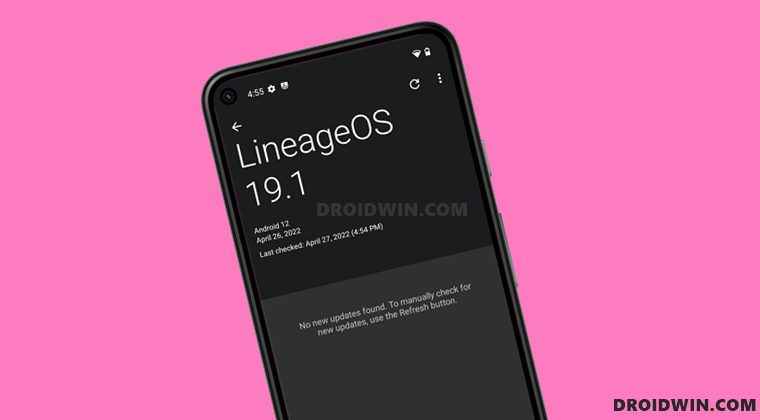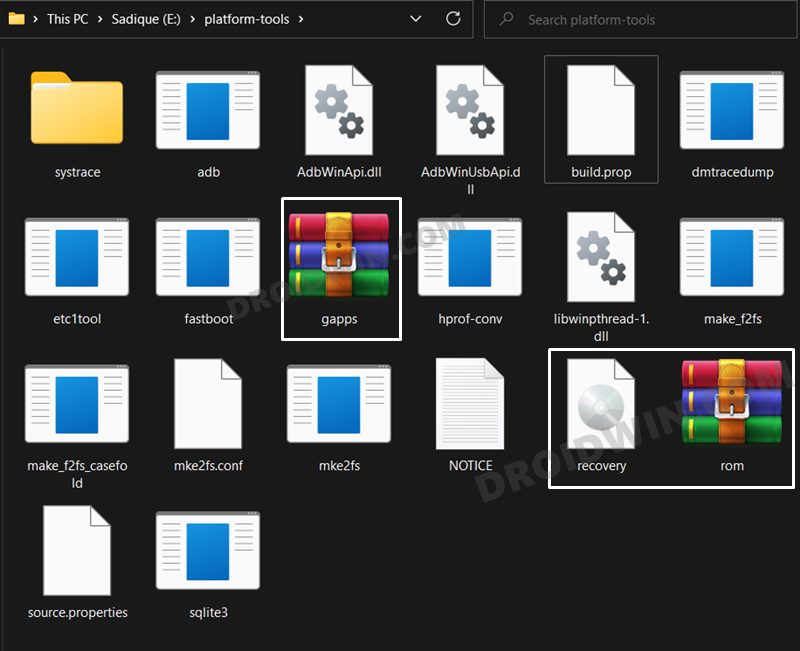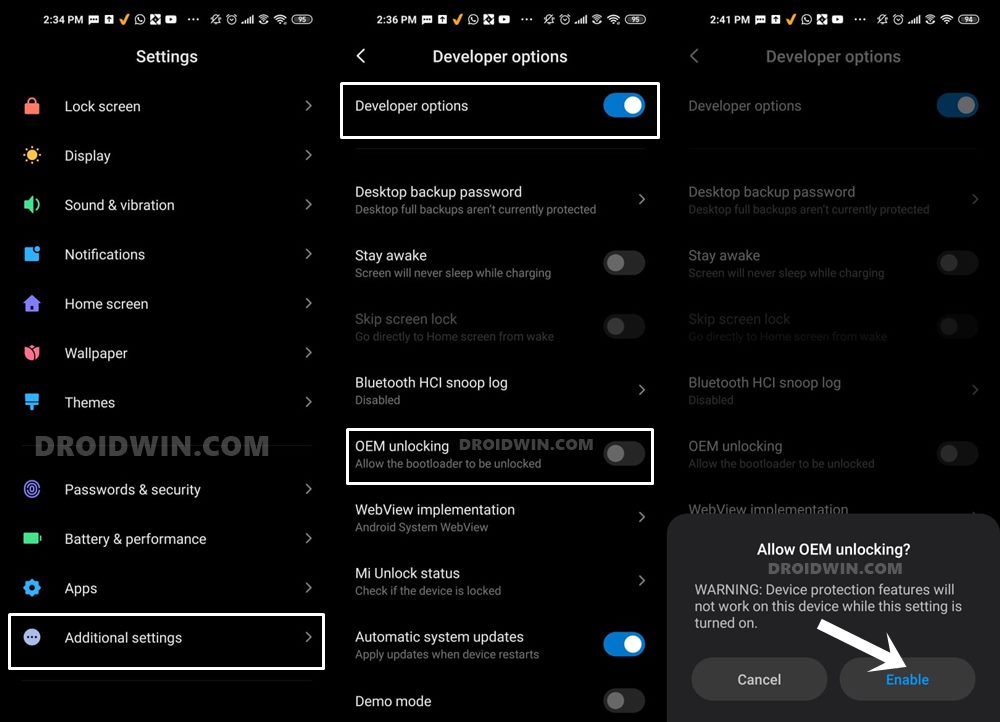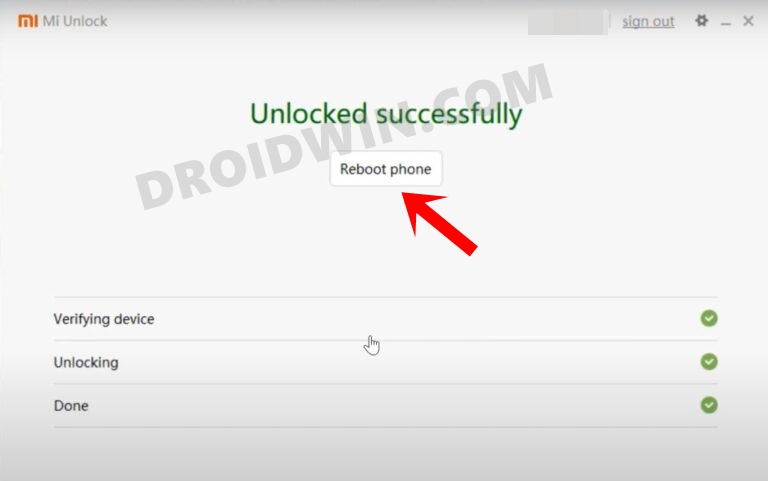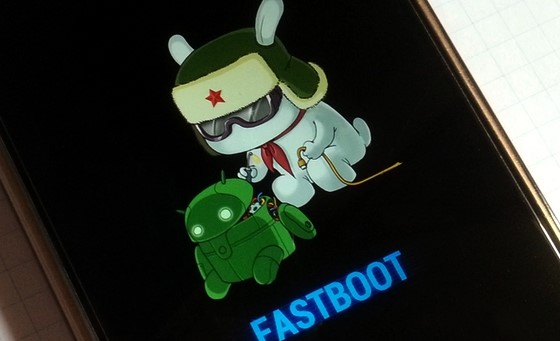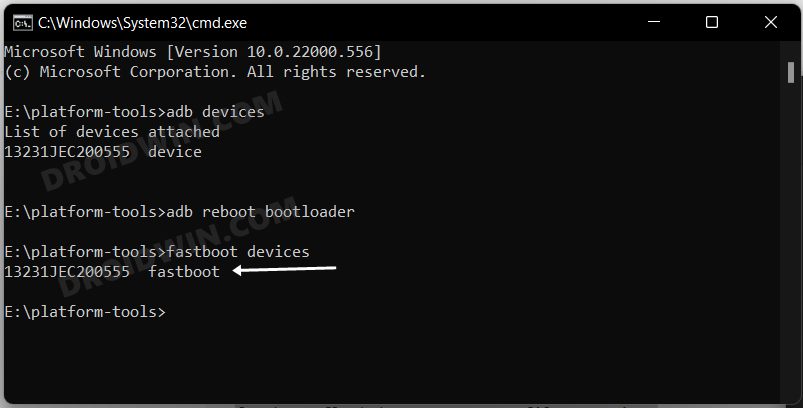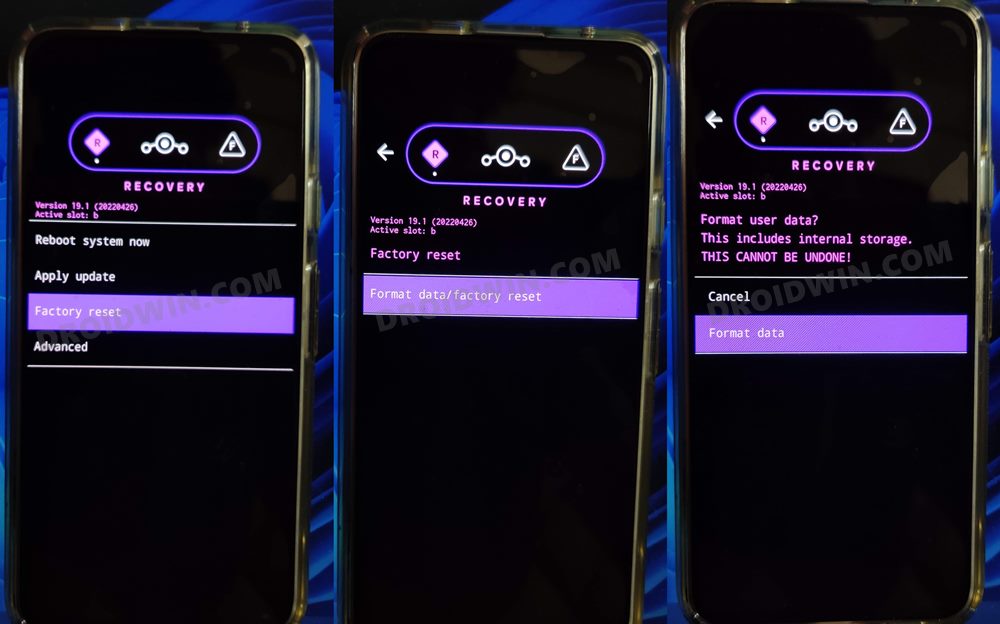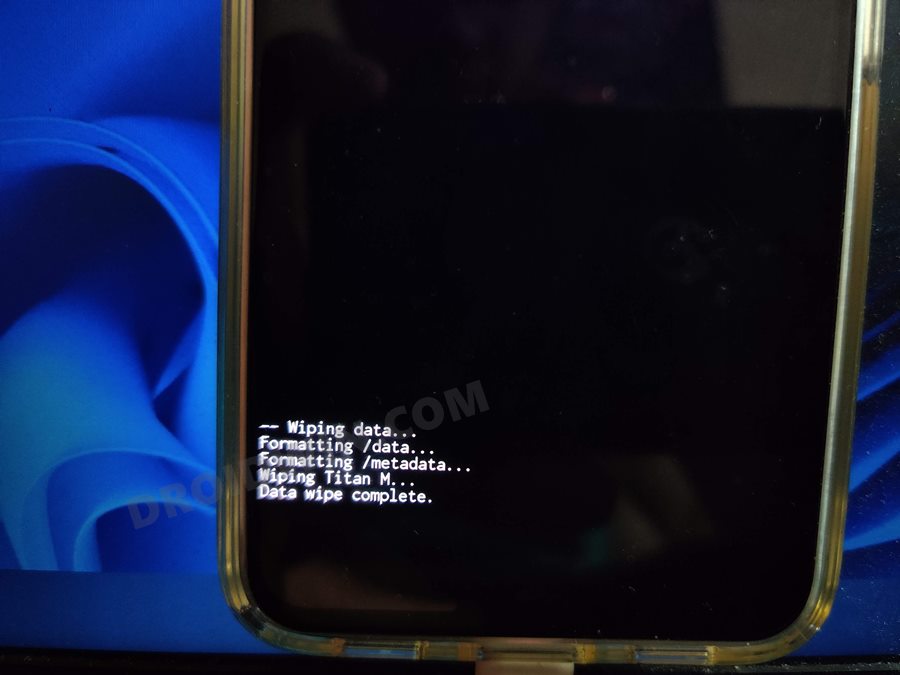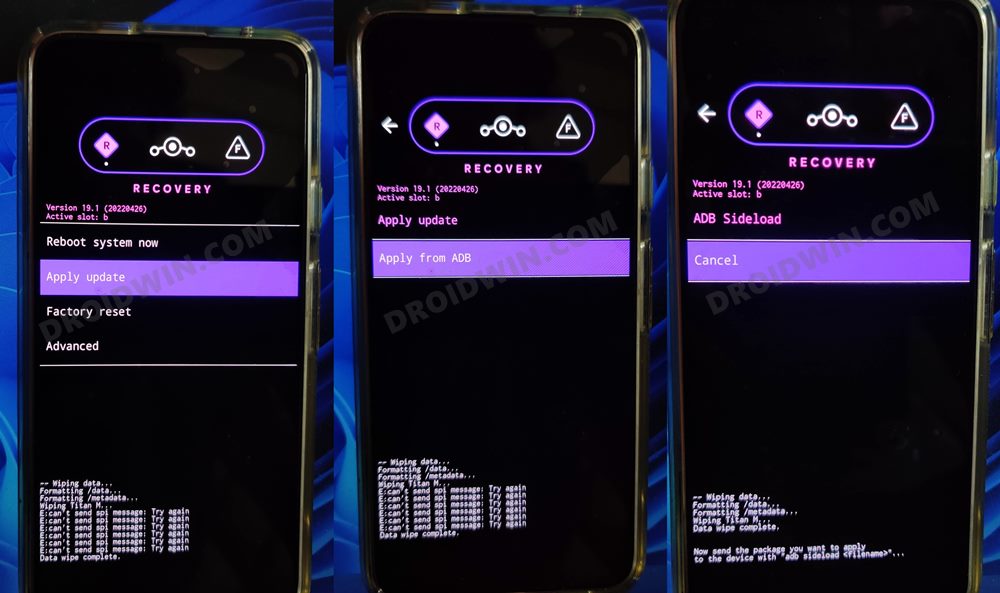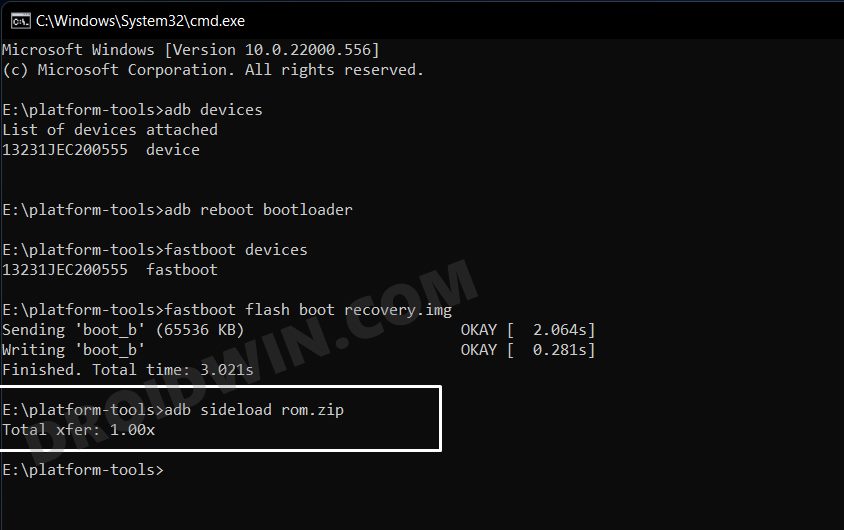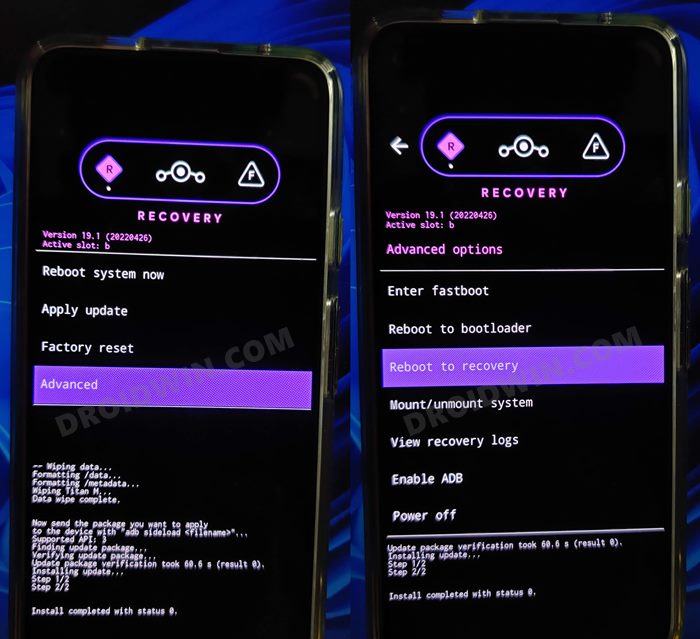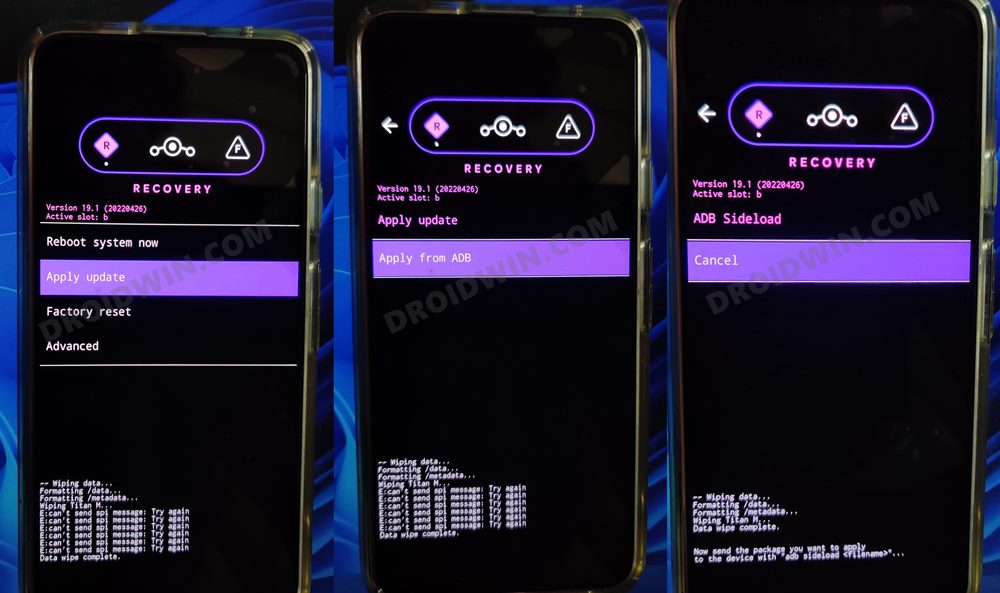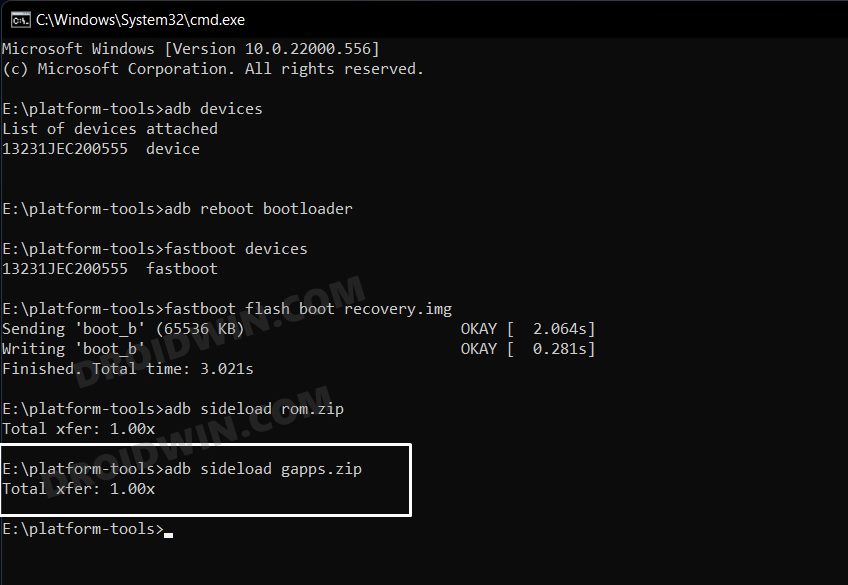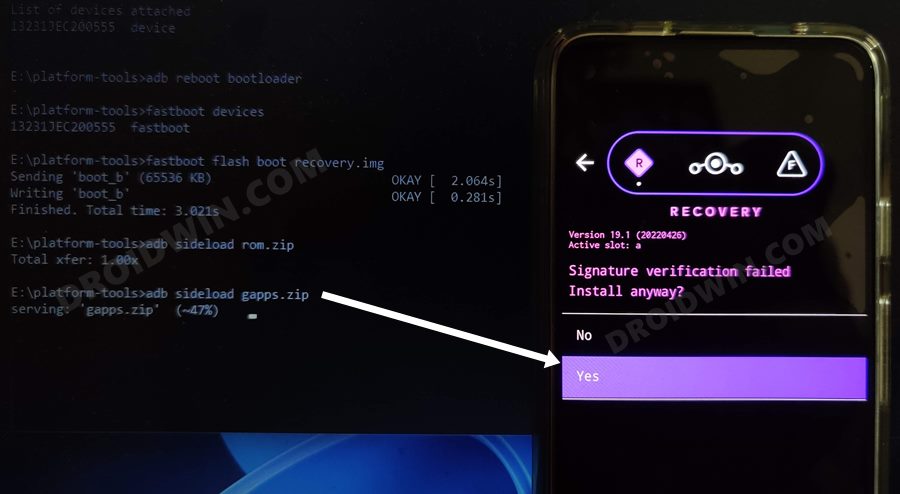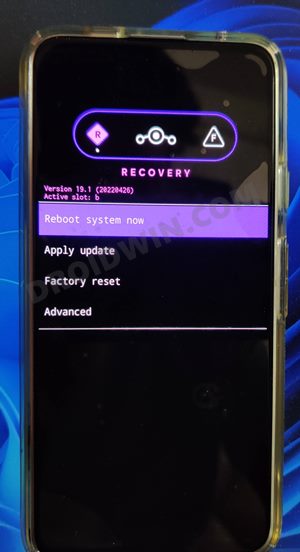Be it for flashing customized firmware, installing different types of custom recoveries, or flashing patched boot.img to obtain root, the possibilities stand endless. If we keep our focus on the custom ROM, then many users straightaway flocked to the offering from LineageOS to escape from the bloated MIUI experience. But why Lineage? Well, it is among the very few players in the market that did manage to strike a perfect chord between features and device stability. So on that note, let’s get started with the steps to install LineageOS 19 [Android 12] on your Xiaomi Poco F1.
How to Install LineageOS 19 [Android 12] on Xiaomi Poco F1
Before starting, make sure that you are on the latest MIUI firmware version. Moreover, take a data backup beforehand as the process will reset your device. Droidwin and its members wouldn’t be held responsible in case of a thermonuclear war, your alarm doesn’t wake you up, or if anything happens to your device and data by performing the below steps.
STEP 1: Install Android SDK
First and foremost, you will have to install the Android SDK Platform Tools on your PC. This is the official ADB and Fastboot binary provided by Google and is the only recommended one. So download it and then extract it to any convenient location on your PC. Doing so will give you the platform-tools folder, which will be used throughout this guide.
STEP 2: Download LineageOS 19 [Android 12] ROM
Next up, get hold of the ROM for your device from below. Along with that, make sure to download its associated recovery file as well. Moreover, if you want Google apps and services, then download the GApps as well. Regarding which, there are many different GApps providers, as for this guide, we are using the NikGApps, you are free to use the one that you prefer. Once you have downloaded all the three files [ROM, recovery, and GApp], transfer them to the platform-tools folder on your PC. Likewise, rename the LineageOS 19 ROM to rom.zip, the LineageOS recovery file to recovery.img, and the GApps package to gapps.zip.
STEP 3: Enable USB Debugging and OEM Unlocking
Next up, you will have to enable USB Debugging and OEM Unlocking on your device. The former will make your device recognizable by the PC in ADB mode. This will then allow you to boot your device to Fastboot Mode. On the other hand, OEM Unlocking is required to carry out the bootloader unlocking process.
So head over to Settings > About Phone > Tap on MIUI Number 7 times > Go back to Settings > System > Advanced > Developer Options > Enable USB Debugging and OEM Unlocking.
STEP 4: Unlock Bootloader
Next up, you will also have to unlock the device’s bootloader. Do keep in mind that doing so will wipe off all the data from your device and could nullify its warranty as well. So if that’s all well and good, then please refer to our detailed guide on How to Unlock Bootloader on any Xiaomi Device
STEP 5: Boot to Fastboot Mode
STEP 6: Install LineageOS Recovery on Xiaomi Poco F1
STEP 7: Install LineageOS 19 ROM on Xiaomi Poco F1
NOTE: In some cases, the process will stop at 47% and report adb: failed to read command: Success. Likewise, it could also report adb: failed to read command: No error or adb: failed to read command: Undefined error: 0. All these messages signify that the flashing has been successfully completed.
STEP 8: Install GApps on Pixel Xiaomi Poco F1
If you want to Google apps and services, then you will have to flash GApps right now, you cannot do so at a later stage. So refer to the below instructions to flash it. That’s it. These were the steps to install the latest LineageOS 19 onto your Xiaomi Poco F1. If you have any queries concerning the aforementioned steps, do let us know in the comments. We will get back to you with a solution at the earliest.
How to Root LineageOS ROM via Magisk Boot.imgRoot LineageOS ROM using TWRP RecoveryHow to Hide Root from Apps via Magisk DenyList [Android 12]How to Remove Navigation Bar Gesture Pill on Android 12 Without Root
About Chief Editor