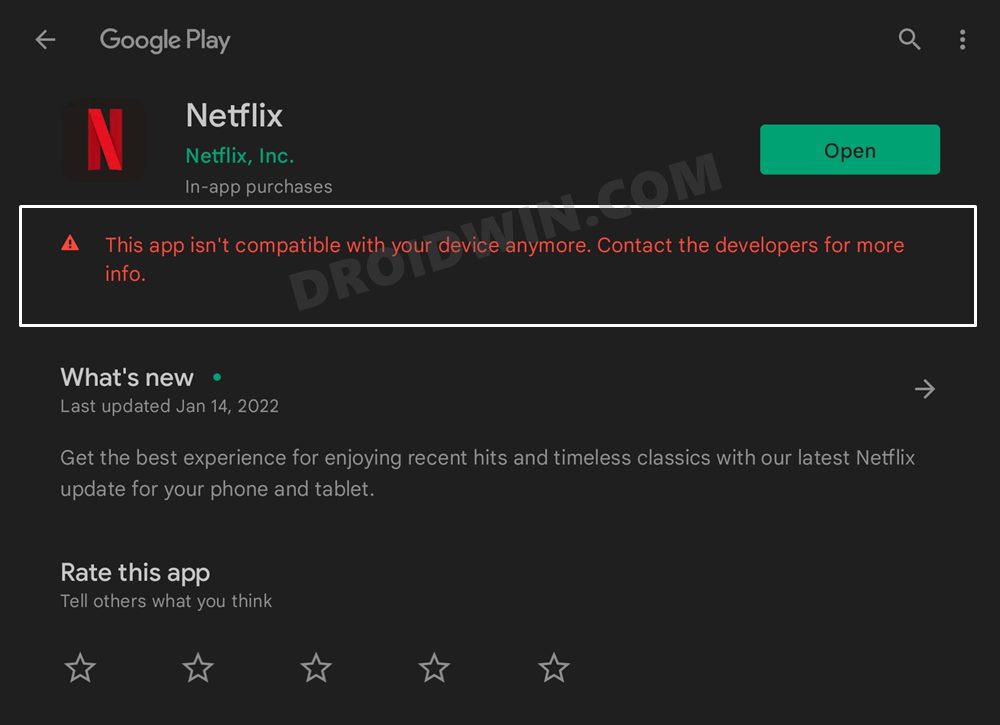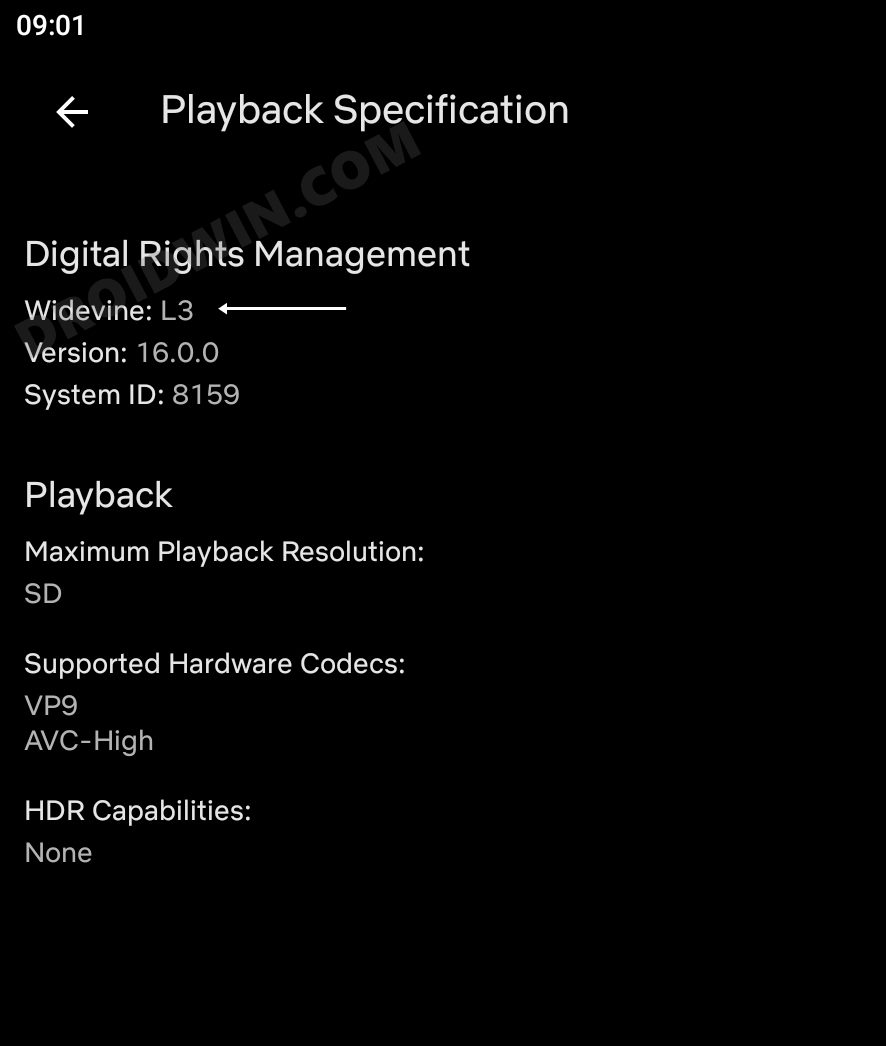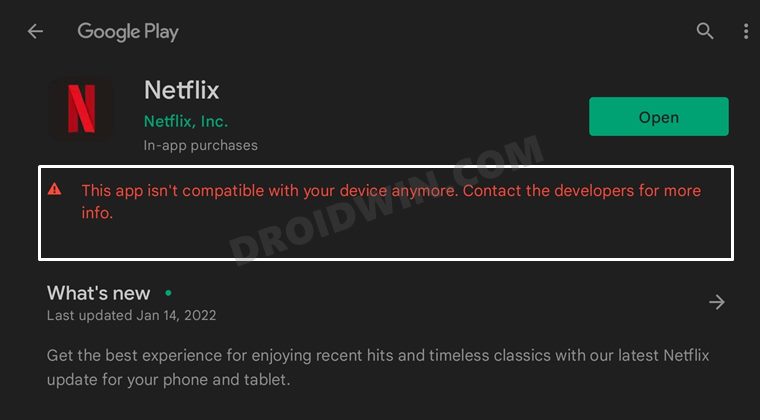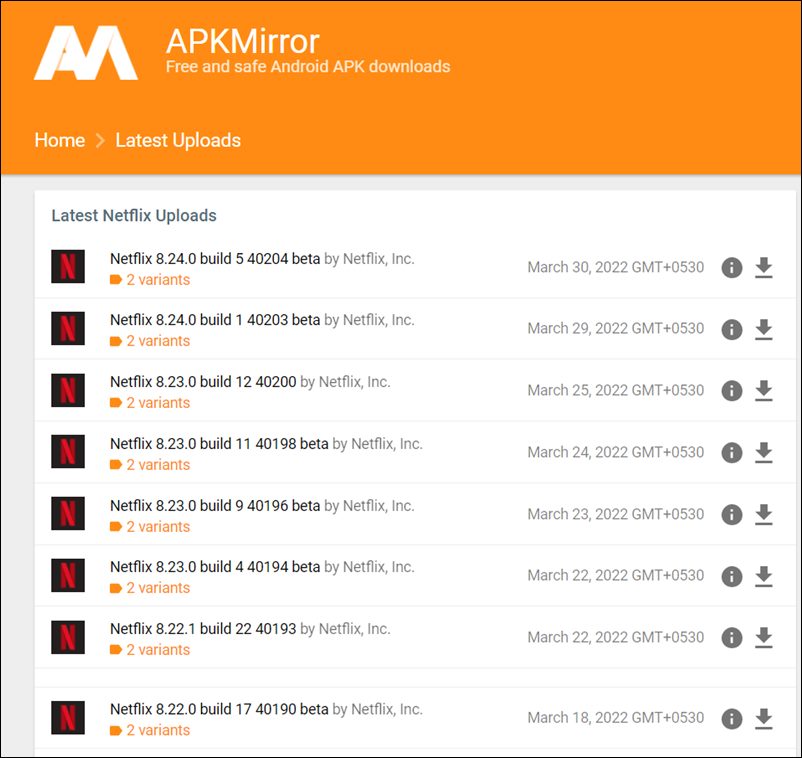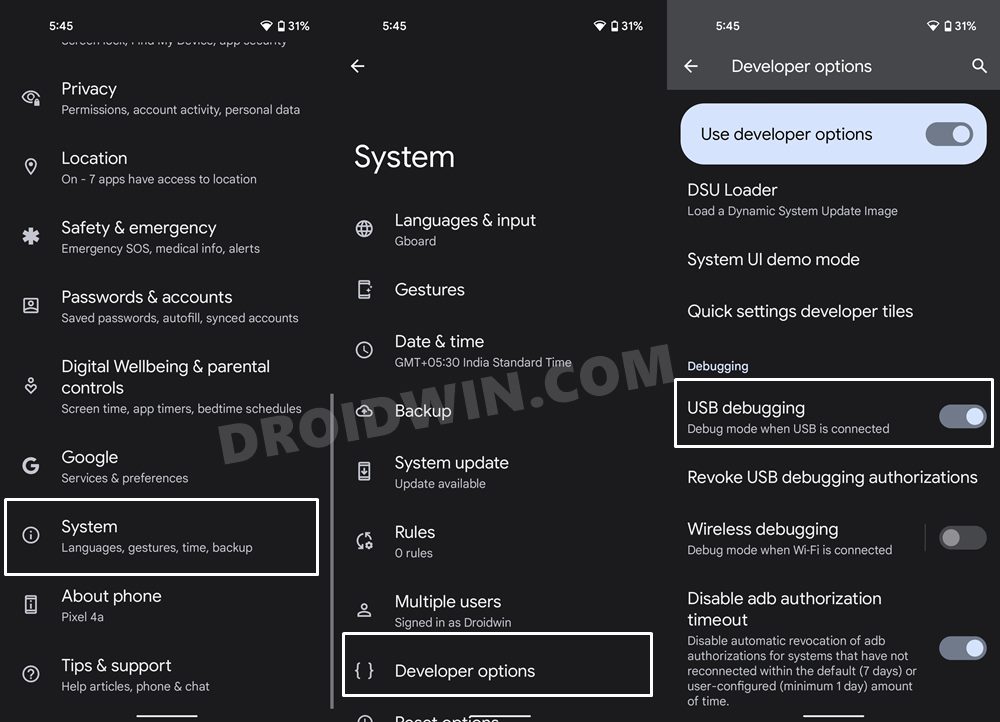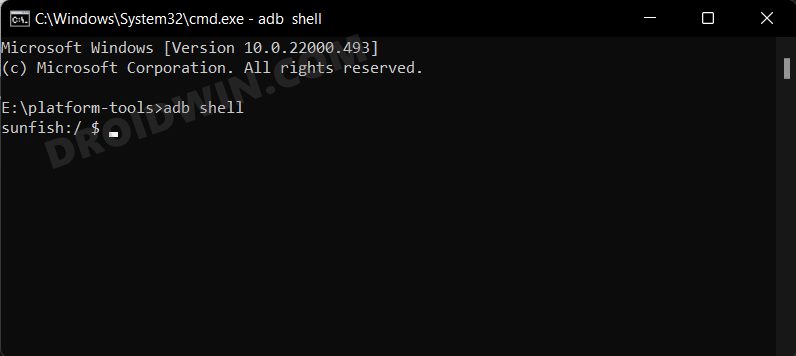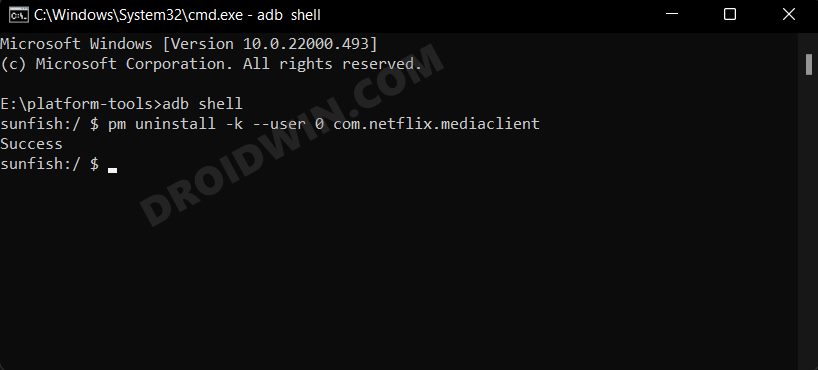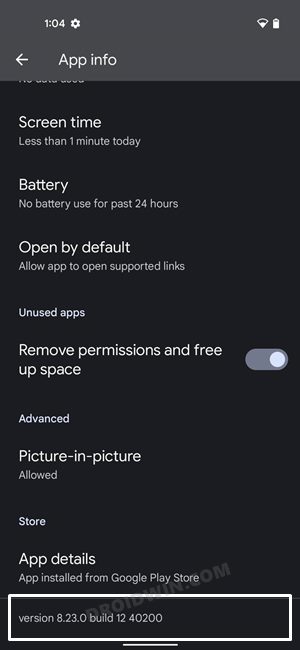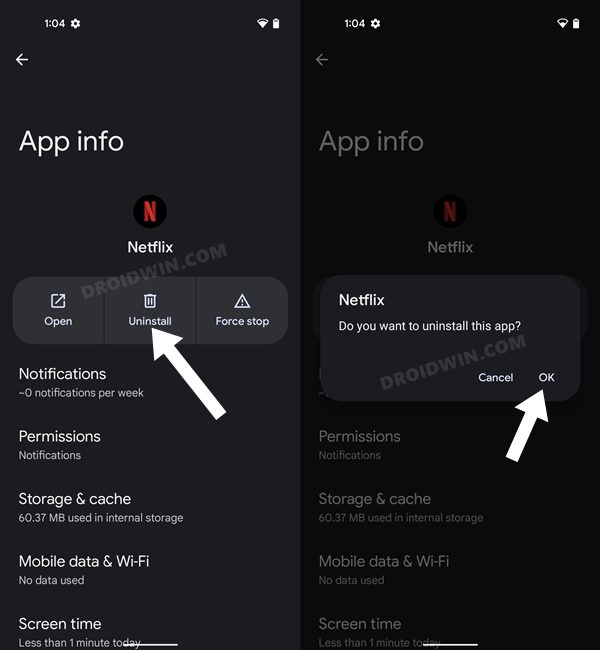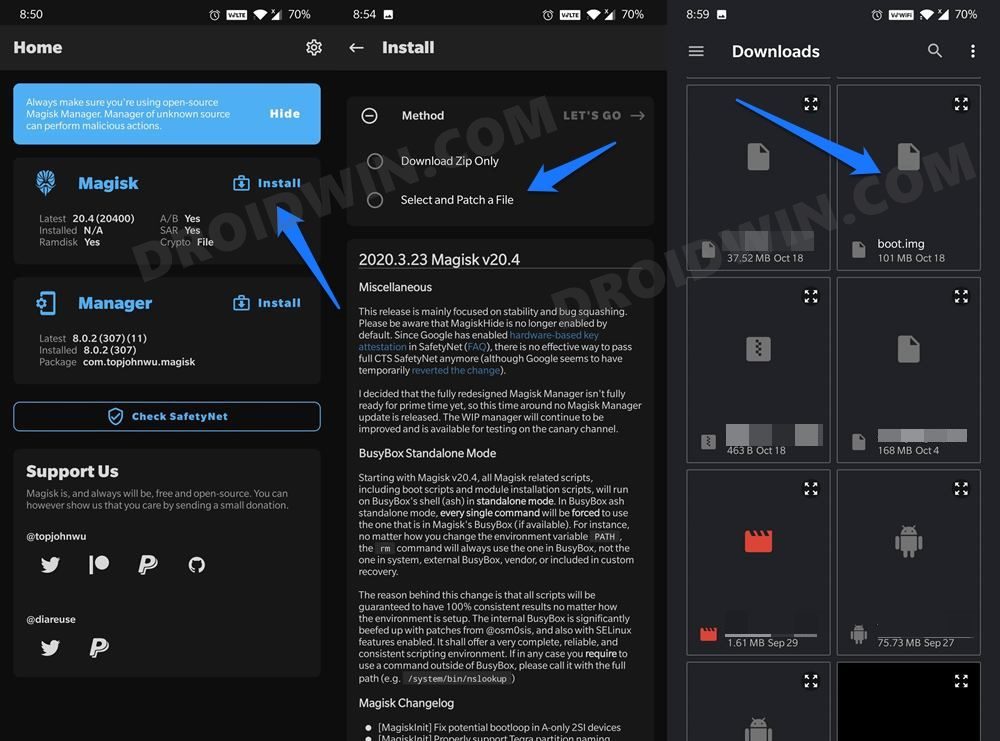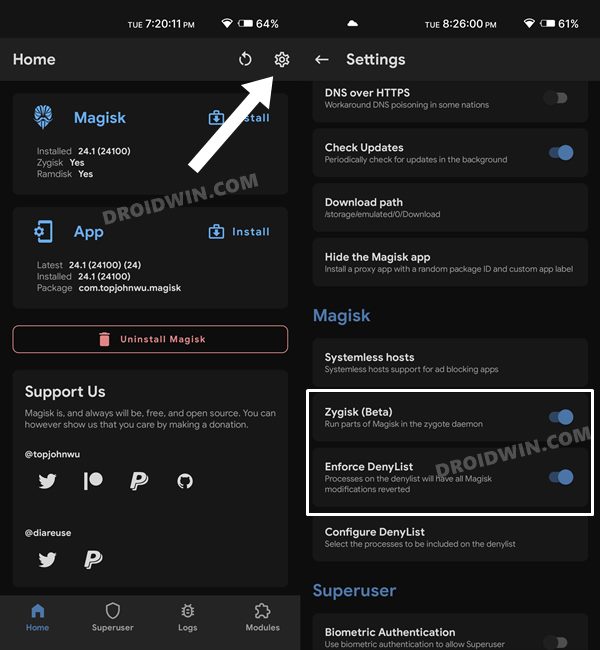In simpler terms, this encrypts the contents and only the users who have the right key could decrypt it. If you are using your device without any modifications, then you wouldn’t have to get into all these technicalities. The issue begins to arise for custom ROM and rooted users as well as for those devices that have been shipped from China to another non-supported region. In all these scenarios, your device wouldn’t be Play Store/Play Protect certified which will result in your ability to get hold of these DRM-protected contents.
When it comes to Netflix, there could be quite a few issues. For starters, the Widevine L1 certification will be degraded to L3 as a result of which you will only be able to stream contents in SD (480P) as opposed to Full HD (1080p). Then if your device already came with Netflix pre-installed, then you wouldn’t be able to update or access it via the Play Store as it will show the following error- This app isn’t compatible with your device anymore error. So is there a fix for this? Well, there do exist a couple of workarounds that might help you mitigate this problem. Let’s check them out.
Fix Netflix This app isn’t compatible with your device anymore
Do note that there’s no universal fix as such. You will have to try out each of the below-mentioned workarounds and see which one works best in your favor. So with that in mind, let’s get started.
FIX 1: Sideload Netflix APK
Whenever you aren’t able to access any app via the Play Store, then sideloading it is the perfect route to take. And the same applies in this case as well. So download the Netflix APK file from a trusted third-party site, enable Installation from Unknown Sources (if asked) and then proceed ahead to install it just as you do so for any other app.
Do note that you will have to take this manual route every time you wish to update the app. But that’s a small price to pay if it helps in resolving the This app isn’t compatible with your device anymore Netflix error.
FIX 2: Reinstall Netflix via ADB
Some users aren’t able to even sideload the app, let alone update it. The reason for that is their devices already came with Netflix installed. Since there is already an instance of the buggy Netflix present, the sideloading process isn’t able to proceed ahead. If we talk about Play Store, well still it shows the aforementioned error and hence users are left in a lurch. Moreover, since it comes as a pre-installed app, the device will treat it as a system app hence you wouldn’t be able to uninstall it the normal way. This is where the ADB Commands will come in handy. So without any further delay, let’s put it to the test to resolve this issue. Given below are short and direct instructions, for a more comprehensive tutorial on the same, do check out our guide on How to Remove/Uninstall Bloatware Apps from Android via ADB.
FIX 3: Downgrade Netflix to an Old Version
A couple of months back, the Netflix app started showing the aforementioned error on Lenovo P11 and P12 series tablets. Upon further investigating the issue, we found that it was due to an underlying code change in the latest version of the app, and downgrading it to an earlier build did manage to resolve the issue. While it is mostly a cat and mouse game and not a permanent fix, even a permanent respite at this point in time was welcomed by the users. So let’s perform a downgrade and test out the results.
FIX 4: For Custom ROMs
If you are using a custom ROM, then there’s every possibility that the ROM’s developer hasn’t requested the Google Play Store for certification or that his certification request wasn’t approved. So what could the end-user do in such a case? Well, there are two different approaches- either revert to stock (which most of you wouldn’t want to do) or root your custom ROM.
If you revert to stock firmware, the Netflix app will be up and running again. On the other hand, if you root your custom ROM, then you will be able to hide root from Netflix via Magisk Deny List, as explained in our next fix below. So take either of the two approaches and that should help you fix the This app isn’t compatible with your device anymore error in Netflix.
FIX 5: Hide Root from Netflix via Magisk
If your device is rooted, then none of the aforementioned methods would be able to come in handy. The first and only approach for a rooted device is to hide the root from Netflix and Google Play Services using Magisk’s Deny List. Along with that, your device should also pass the Safety Net. All this has been explained in this guide, do check it out: How to Hide Root from Apps via Magisk DenyList.
That’s it. These were the five different methods to fix the This app isn’t compatible with your device anymore error on the Netflix Play Store page. Do let us know in the comments which one worked out for you. Likewise, all your queries are welcomed in the comments section below.
How to Watch Netflix in HD on Rooted Devices (Get Widevine L1 Support)Netflix not working on LG Smart TV: How to FixNetflix Not Working in Windows 11 [App/PWA/Site]: How to FixHow to Fix Netflix Black Screen Issue At the End of an Episode
About Chief Editor