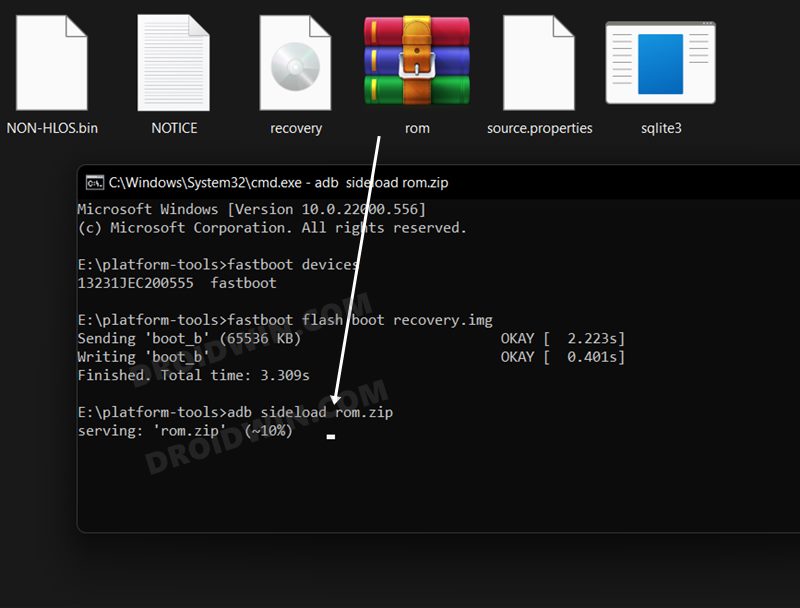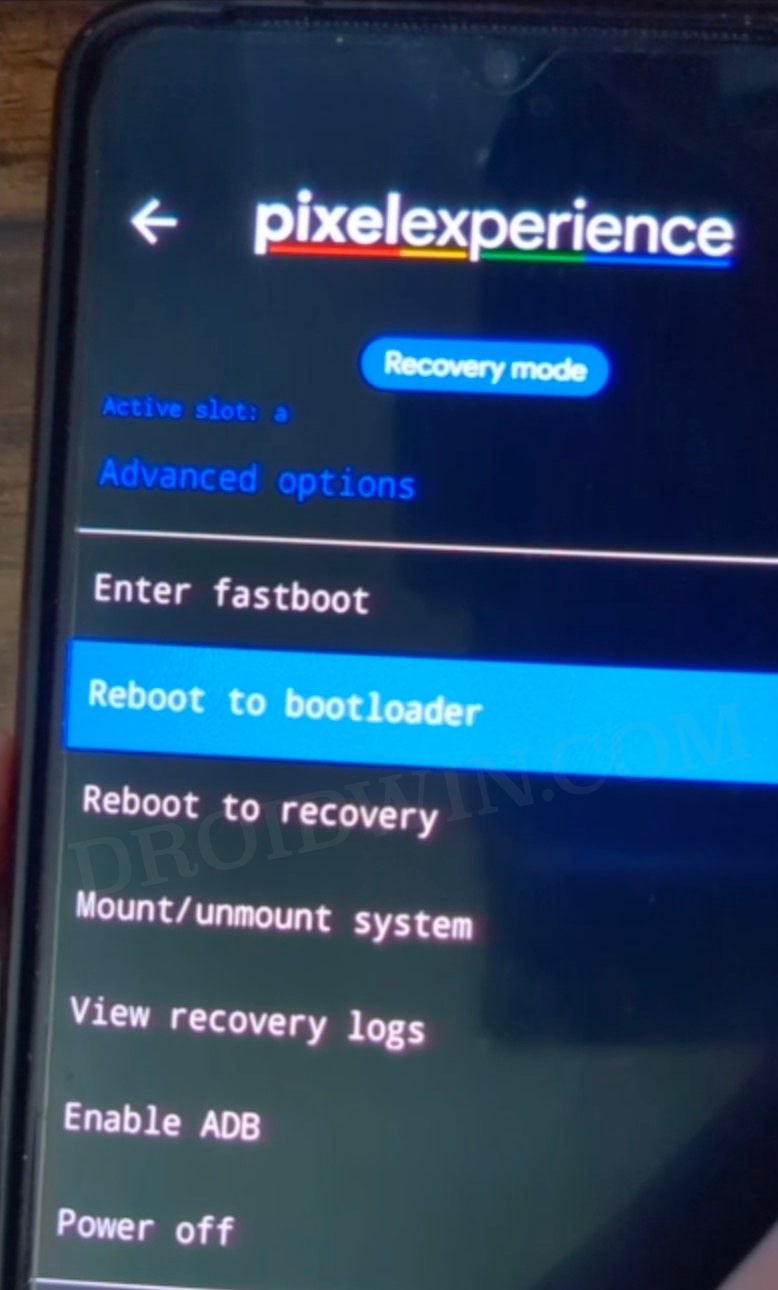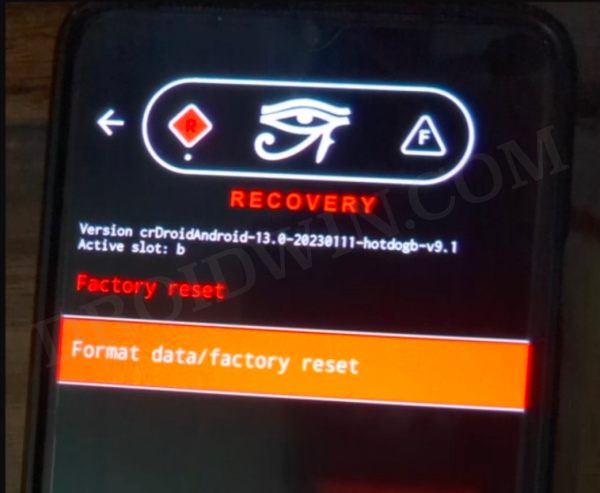Right from the startup screen, the touch refused to function. To rectify this issue, I carried out three tweaks- restarted the device, performed a factory reset, and again sideloaded the ROM but this time to the second slot. Unfortunately, neither of the three worked. So I further dug into the issue and found out that the issue first came to light right after I had flashed the crDroid, so it might be the possible culprit. And that indeed turned out to be true. So to fix this issue, you will have to first flash the Pixel Experience Recovery [which will replace the crDroid recovery], then reflash the crDroid ROM, and finally, switch back to crDroid recovery. Once you do, the touch will be up and running again. So without further ado, let’s show you how this could be carried out.
Fix Touch not working in crDroid ROM Android 13
Droidwin and its members wouldn’t be held responsible in case of a thermonuclear war, your alarm doesn’t wake you up, or if anything happens to your device and data by performing the below steps.
STEP 1: Boot to Fastboot Mode
As of now, your device will be booted to the startup screen of the crDroid ROM. So you will have to access the Fastboot Mode. For that, your only option is to use the hardware key combination. In the case of the OnePlus 7T/Pro, you will have to press and hold the Power, Volume Up, and Volume Down keys together for a few seconds and it will turn off your device. Once that happens, again press and hold the Power, Volume Up, and Volume Down keys together for a few seconds and your device will boot to the Fastboot Mode.
STEP 2: Flash Pixel Experience Recovery
Next up, grab hold of the Pixel Experience Recovery for your device and also verify the command for the same [whether it should be flashed in the recovery partition or boot partition]. You could search the instructions for your device from our site. In the case of the OnePlus 7T/Pro, check out this linked guide. Once done, refer to the below steps to carry out the flashing process
STEP 3: Sideload crDroid ROM via Pixel Experience Recovery
STEP 4: Boot to crDroid Recovery
That’s it. These were the steps to fix the issue of the touch screen not working after flashing the crDroid ROM based on Android 13. If you have any queries concerning the aforementioned steps, do let us know in the comments. We will get back to you with a solution at the earliest.
About Chief Editor


![]()
![]()