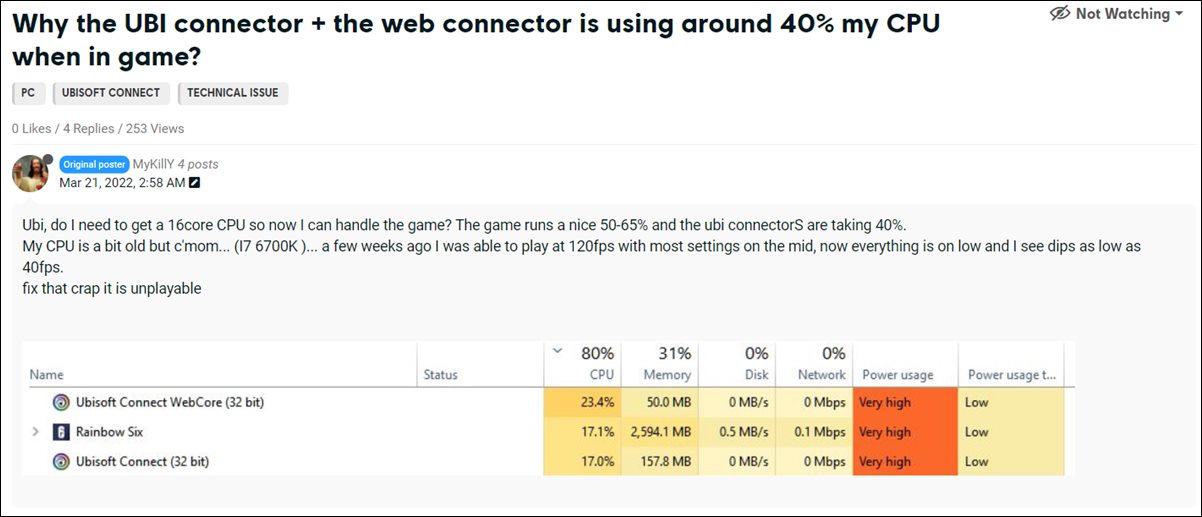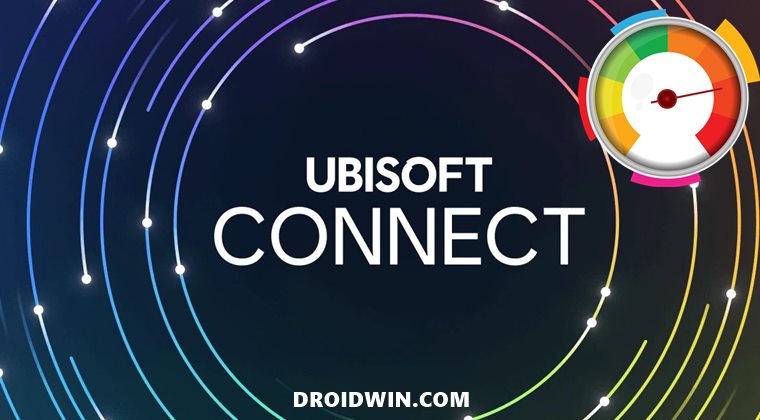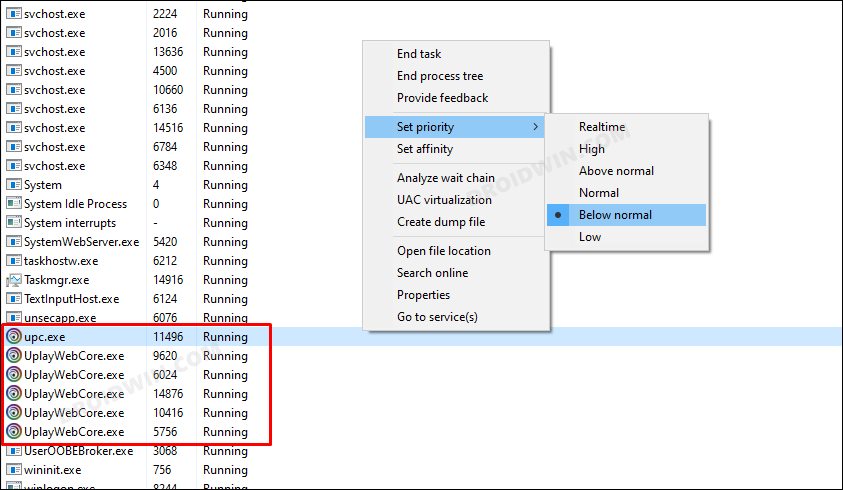However, it seems the addition of such a truckload of features is overburdening the app. In this regard, various users have voiced their concern that the app is consuming an exorbitant amount of system resources. As a result of which, only a handful of resources are left for the game to work upon, thereby leading to lags, freezes, and FPS drops. So if you are also getting bugged with Ubisoft Connect’s high CPU usage, then this guide will make you aware of a couple of workarounds that might help you resolve this issue. Follow along.
How to Fix Ubisoft Connect High CPU Usage
It is recommended that you try out both the below-listed workarounds and then see which one spells out success for you. So on that note, let’s get started.
FIX 1: Disable Ubisoft Connect Overlay
While it provides ease of convenience when it comes to the app’s accessibility, however, the overlay functionality has been notoriously infamous for hogging an astronomical amount of system resources, and things with Ubisoft Connect are no different either. Therefore, you should consider disabling this functionality, using the instructions given below:
FIX 2: Lower Priority of Ubisoft Connect Services
The higher a service is in the pecking order, the more resources your system is likely to deviate towards it, even though it might not be needing that amount. So let’s put a roadblock to this unnecessary flow of resources towards various Ubisoft Connect services by lowering their priority. Here’s how it could be done: That’s it. These were the two different methods to fix Ubisoft Connect’s high CPU usage issue. As far as the official stance on this matter is concerned, the developers are aware of this issue, but they haven’t given out any ETA for the rollout of a fix. As and when that happens, we will update this guide accordingly. In the meantime, the aforementioned workaround is your best bet.
How to Fix Windows 11 High CPU and Disk UsageHow to Change Priority of an App in Windows 11Enable Hidden Performance Mode/Efficiency Mode in EdgeHow to Change WiFi Priority in Windows 11
About Chief Editor