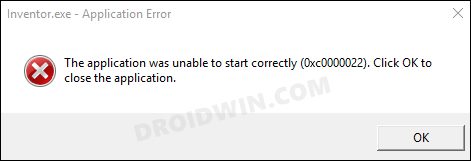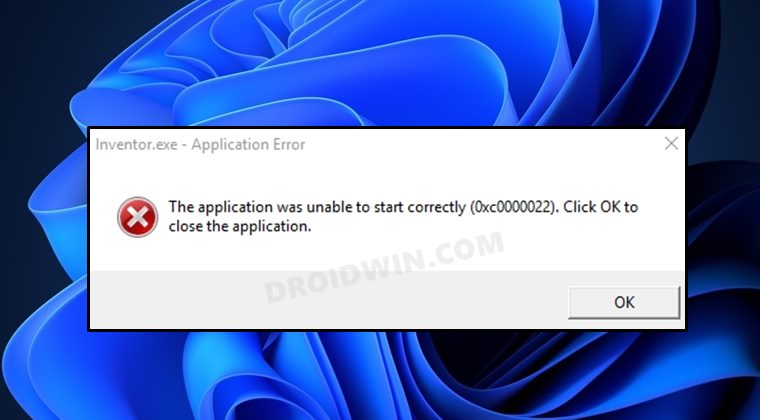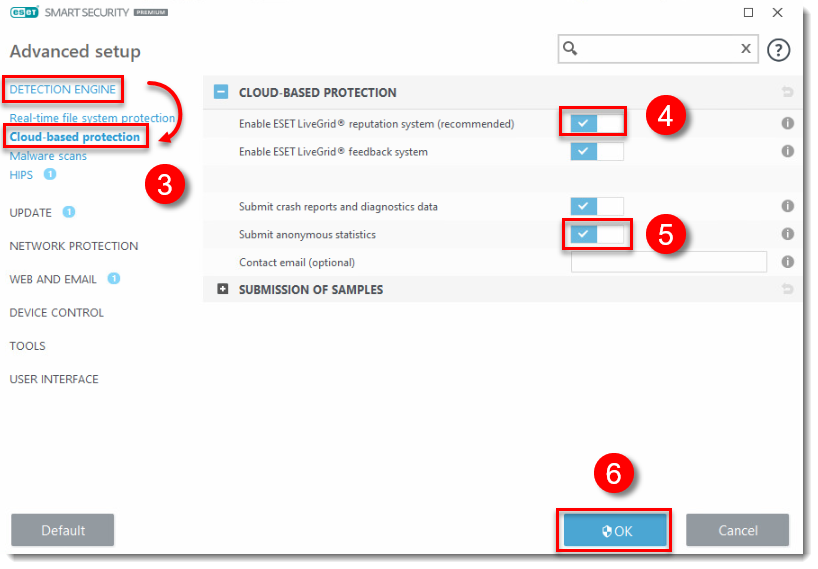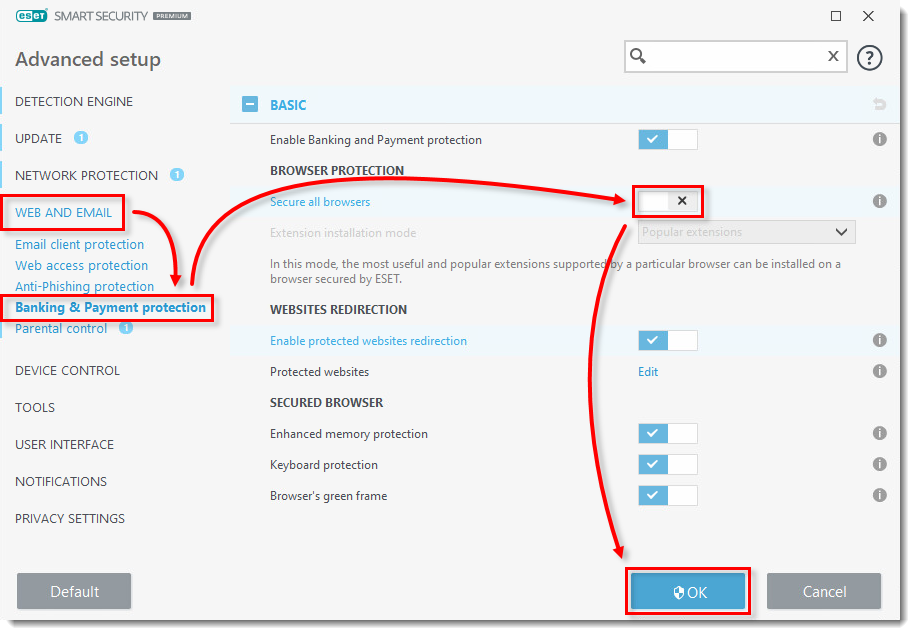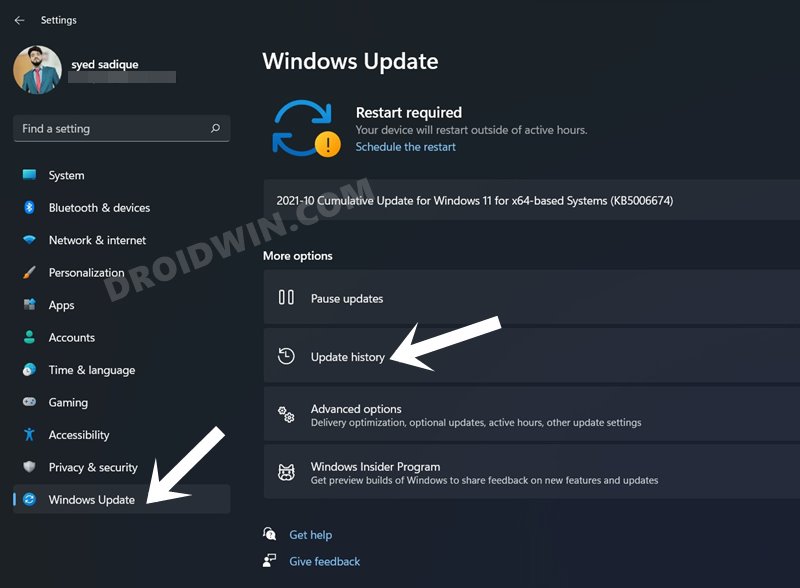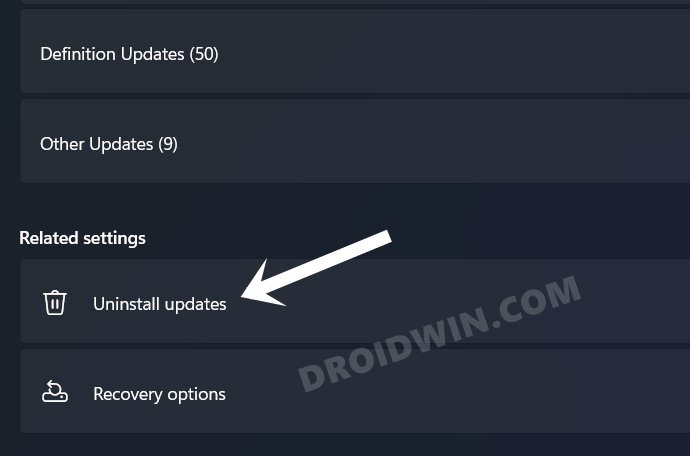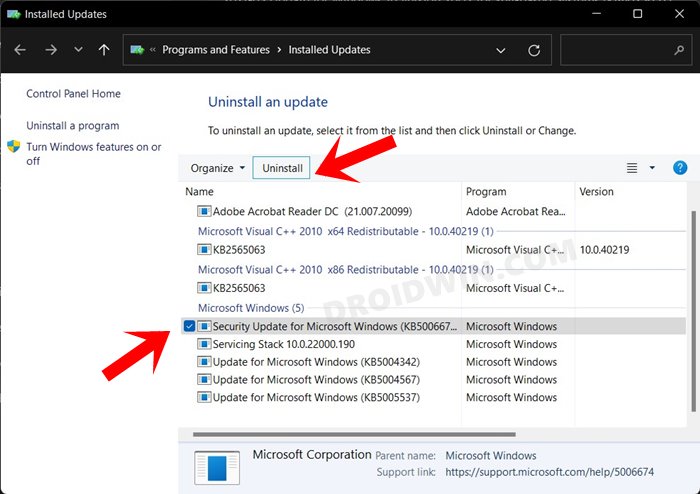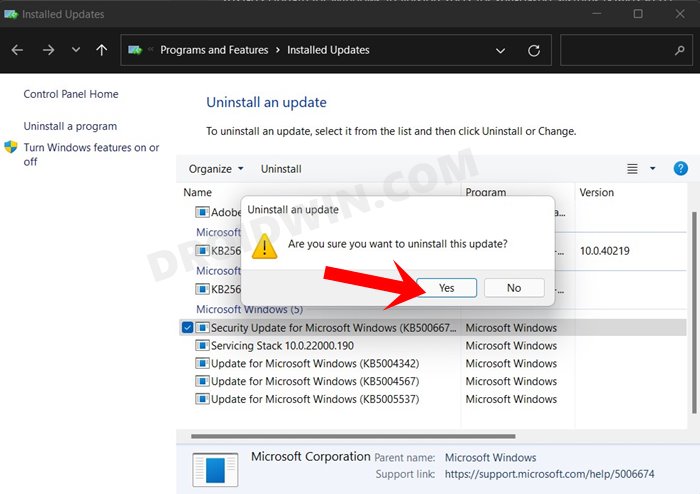And this is what seems to be the case with Windows KB5012599. A few users who have got their hands on this update have reported that the Edge, Chrome and Firefox browsers are frequently crashing or not working along the expected lines. Whenever they are trying to launch any of the aforementioned browsers, they are beign greeted with the following error message: ”The application was unable to start correctly (0xc0000022). Click OK to close the application”.
So what is the reason behind this error? Well, the latest update is conflicting with one of the popular antivirus software named ESET. We are able to identify the cause based on two factors- first off is their official support documentation that laids down this fact and secondly, a few affected users we interacted with had this antivirus installed on their PC. So now that we have got hold of the culprit, let’s check out the various methods to fix the Windows 11 Error 0xc0000022 that is leading to browser crashes.
Fix Windows 11 Error 0xc0000022: Browser Crashing/Not Working
We have listed three different methods that would help you resolve this bug. Try out each one of them and then see which spells out success in your case.
FIX 1: Enable ESET LiveGrid
FIX 2: Disable Secure Browser
The latest Wwindows update version KB5012599 is specifically conflicting with the secure browser functionality of ESET. Therefore, you should consider disabling it and then check out the results.
FIX 3: Try Vivaldi and Brave
The Windows update KB5012599 that is leading to error 0xc0000022 has affected the likes of Edge, Chrome, and Firefox whereas Vivaldi and Brave are currently free from this bug. So you could temporarily jump ships over to any of these two browsers till the issue is rectified.
Fix 4: Uninstall Windows Update KB5012599
If nown of the aforementioned methods spelled out success, then you have no choice but to rollback to the earlier OS update build. The below steps will show you how this could be done via Settings menu, if you instead wish to do so via CMD, then check out our guide on How to Uninstall Windows 11 Updates via Settings/CMD/Recovery. So with this, we round off the guide on how you could fix the Windows 11 Error 0xc0000022 wherein the browser is not working/crashing. At the time of writing, there doesn’t seem to be any official confirmation from Microsoft regarding the rollout of a fix. Likewise, while ESET has acknowledged this issue, they are yet to roll out a patch. As an when that happens, we will update this post accordingly. In the meantime, the aforementioned workarounds are your best bet.
About Chief Editor